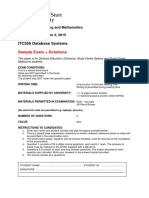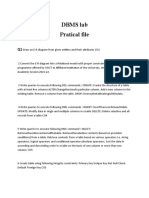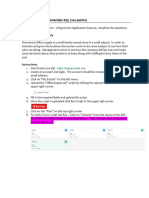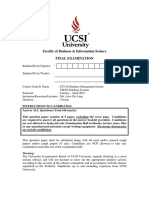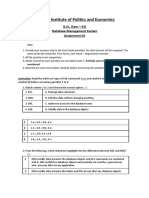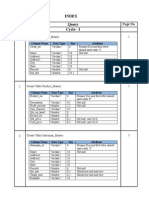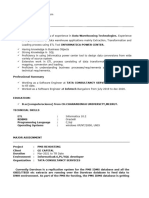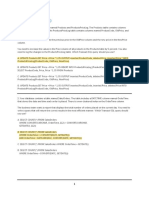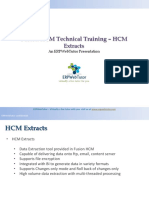0% found this document useful (0 votes)
16 views4 pagesDB Create
The document outlines the relationships between tables in a database, including one-to-many and many-to-many relationships, and emphasizes the importance of enforcing referential integrity. It provides step-by-step instructions for creating queries to calculate total revenue, list customers with payments, identify low-stock products, and calculate balances due for orders. Additionally, it includes guidance on designing forms for customer data entry, generating reports for high-value orders, and using macros and functions for updating order statuses and assessing stock levels.
Uploaded by
levi makokhaCopyright
© © All Rights Reserved
We take content rights seriously. If you suspect this is your content, claim it here.
Available Formats
Download as PDF, TXT or read online on Scribd
0% found this document useful (0 votes)
16 views4 pagesDB Create
The document outlines the relationships between tables in a database, including one-to-many and many-to-many relationships, and emphasizes the importance of enforcing referential integrity. It provides step-by-step instructions for creating queries to calculate total revenue, list customers with payments, identify low-stock products, and calculate balances due for orders. Additionally, it includes guidance on designing forms for customer data entry, generating reports for high-value orders, and using macros and functions for updating order statuses and assessing stock levels.
Uploaded by
levi makokhaCopyright
© © All Rights Reserved
We take content rights seriously. If you suspect this is your content, claim it here.
Available Formats
Download as PDF, TXT or read online on Scribd
/ 4