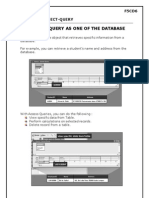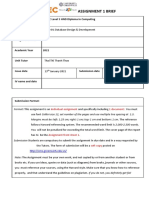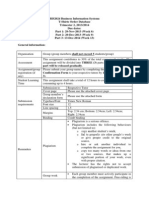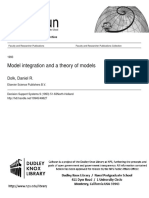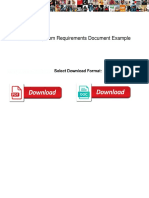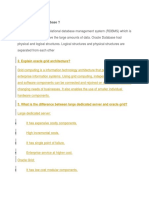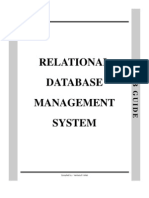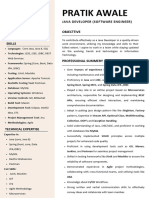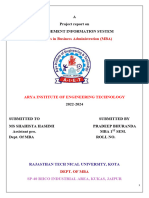Scenario
Leandro owns PaperBase, a stationery company based in the UK that sells
stationery online.
These are the company’s contact details.
Address:
Paper Lane
Range Town
RO9 0KK
Telephone: 07700 900077
Email: leandro@paperbase.service
Web: www.paperbase.service
P76008A 3
Turn over
�Task A2
Leandro has collected information about stationery sales for the last month.
The information is saved in the database STATIONERY
The database has three tables.
The PRODUCTS table includes information about some of the stationery products
for sale.
The CUSTOMERS table includes information about some of the customers who have
purchased stationery in the last three months.
The ORDERS table includes information about the products and customers who have
bought them.
The structure of the PRODUCTS table is:
Field name Data type Description/Example
PRODUCT ID Text Code to identify the stationery product
PRODUCT NAME Text Name of the stationery product
Lookup list to identify the product
PRODUCT TYPE Text type: Pen or pencil, Case, Writing Pads,
Accessories
COST Currency Cost of the item in £
The structure of the CUSTOMERS table is:
Field name Data type Description/Example
CUSTOMER ID Text Code to identify the customer
CUSTOMER NAME Text Name of the customer
INITIAL Text Customer’s first name initial
EMAIL ADDRESS Text Customer’s email address
LOYALTY CLUB If the customer is a member of the loyalty
Yes/No
MEMBER club
P76008A 5
Turn over
�The structure of the ORDERS table is:
Field name Data type Description/Example
ORDER ID Number Code to identify the order
CUSTOMER ID Text Code to identify the customer
PRODUCT ID Text Code to identify the products
Leandro wants to use a form to add extra products to the PRODUCTS table.
OPEN the document EVIDENCE
ENTER your name, candidate number and centre number.
OPEN the STATIONERY database.
Task A2a
Create a form for the PRODUCTS table.
The form must:
• include the logo you created in Task A1a in the right of the header
• include a title with a dark background and white text
• include a pale background to the form that is not white
• use a size 14 font for all field headings
• use a width of 2 cm for the COST value field
• include an option to save each record.
(6)
SAVE the form as PRODUCTS FORM
TAKE screenshots of your form in design view that shows you have:
• set the font to size 14 for the field headings
• set width of the COST value field to 2 cm
PASTE the screenshots into document EVIDENCE
RESAVE EVIDENCE
6 P76008A
�Task A2b
Another product needs to be added to the database.
Use the PRODUCTS FORM you created in Task A2a to add a new product to the
PRODUCTS table:
PRODUCT ID – WILDPOCASE
PRODUCT NAME – Wild Popout Case
PRODUCT TYPE – Case
COST – £18.00
(2)
TAKE a screenshot of the completed form.
PASTE the screenshot into document EVIDENCE
RESAVE EVIDENCE
CLOSE the form.
P76008A 7
Turn over
�Task A2c
Leandro wants to see the products that HETT1179 and LUND0377 purchased that cost
more than £10
Create a query on the tables to find the information.
(2)
SAVE the query as CUSTOMER QUERY
TAKE a screenshot of the query design.
PASTE the screenshot into document EVIDENCE
RESAVE EVIDENCE
The list must:
• show only these fields in this order CUSTOMER ID, COST and PRODUCT NAME
• sort the results into ascending order of COST
(3)
DISPLAY the ordered and sorted results of the query.
TAKE a screenshot of the results.
PASTE the screenshot into document EVIDENCE
RESAVE EVIDENCE
8 P76008A
�Task A2d
Leandro wants a list of customers who are members of the loyalty club.
The list must:
• show only these fields in this order INITIAL, CUSTOMER NAME and EMAIL ADDRESS
• be sorted into ascending order of CUSTOMER NAME
Create a query on the CUSTOMERS table to find the information.
SAVE the query as LOYALTY QUERY
Leandro wants a database report based on the results from the LOYALTY QUERY
Create a database report to display the results.
The database report must:
• have a suitable title
• include the logo you created in Task A1a in the top right of the report header
• be formatted so the field headings are in a serif font
• show only the required fields in the correct order
• show the records sorted as required
• ensure there is no truncation for the field headings or the data
• ensure the date and page numbers are not included in the header or footer.
(8)
SAVE the report as LOYALTY REPORT
TAKE a screenshot of the report in design view showing you have removed the
date and page number from the page footer.
PASTE the screenshot into document EVIDENCE
TAKE a screenshot of the report in print view.
PASTE the screenshot into document EVIDENCE
RESAVE EVIDENCE
P76008A 9
Turn over