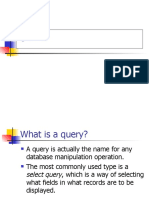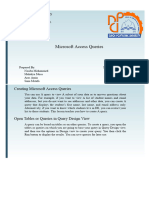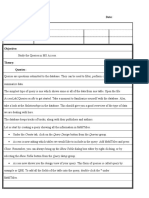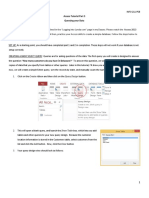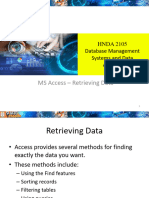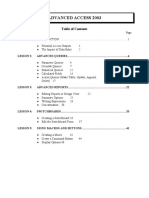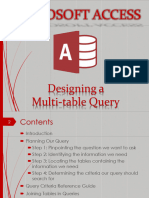0% found this document useful (0 votes)
35 views2 pagesCreate Query MS Access
This document provides a step-by-step guide on how to create a query in Microsoft Access, starting from opening the database to saving the query. It includes instructions on using the Query Design Tool, selecting tables, adding fields, setting criteria, sorting data, and running the query. An example use case is also provided to illustrate the process of filtering customer data by city.
Uploaded by
cometic072Copyright
© © All Rights Reserved
We take content rights seriously. If you suspect this is your content, claim it here.
Available Formats
Download as PDF, TXT or read online on Scribd
0% found this document useful (0 votes)
35 views2 pagesCreate Query MS Access
This document provides a step-by-step guide on how to create a query in Microsoft Access, starting from opening the database to saving the query. It includes instructions on using the Query Design Tool, selecting tables, adding fields, setting criteria, sorting data, and running the query. An example use case is also provided to illustrate the process of filtering customer data by city.
Uploaded by
cometic072Copyright
© © All Rights Reserved
We take content rights seriously. If you suspect this is your content, claim it here.
Available Formats
Download as PDF, TXT or read online on Scribd
/ 2