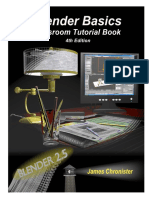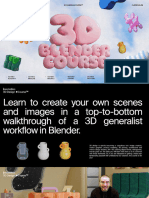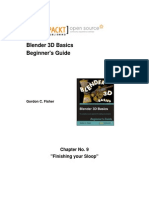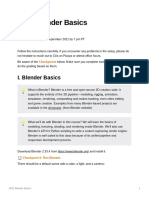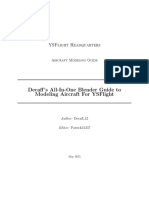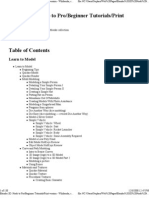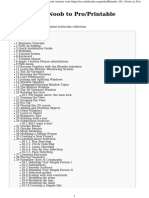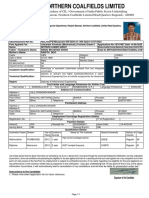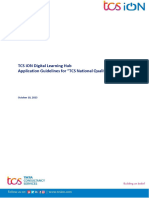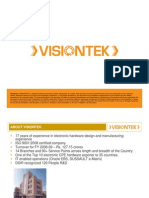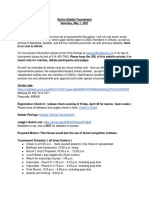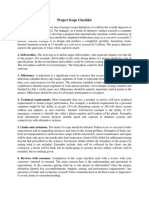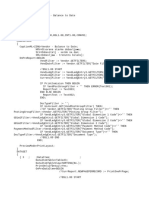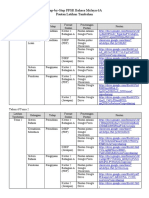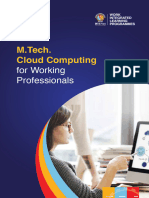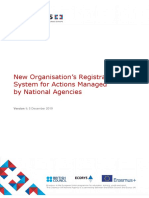0% found this document useful (0 votes)
57 views14 pagesIntroduction To Blender
This document serves as an introduction to animation, VFX, and games using Blender, an open-source software. It outlines a series of sessions that cover basic to advanced skills in modeling, animation, and rendering, providing links to tutorials and resources. Each session includes a crib sheet for skills learned, things made, and keyboard shortcuts to enhance the learning experience.
Uploaded by
Music MaX ENTERTAINMENTCopyright
© © All Rights Reserved
We take content rights seriously. If you suspect this is your content, claim it here.
Available Formats
Download as PDF, TXT or read online on Scribd
0% found this document useful (0 votes)
57 views14 pagesIntroduction To Blender
This document serves as an introduction to animation, VFX, and games using Blender, an open-source software. It outlines a series of sessions that cover basic to advanced skills in modeling, animation, and rendering, providing links to tutorials and resources. Each session includes a crib sheet for skills learned, things made, and keyboard shortcuts to enhance the learning experience.
Uploaded by
Music MaX ENTERTAINMENTCopyright
© © All Rights Reserved
We take content rights seriously. If you suspect this is your content, claim it here.
Available Formats
Download as PDF, TXT or read online on Scribd
/ 14