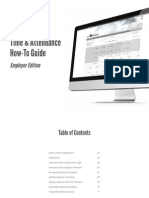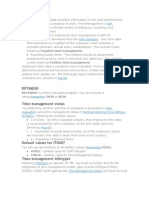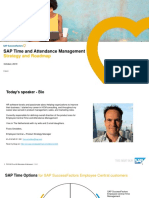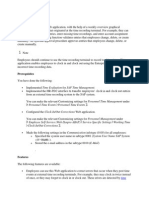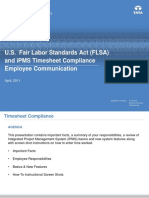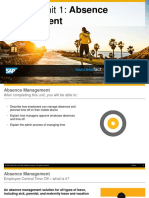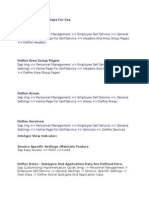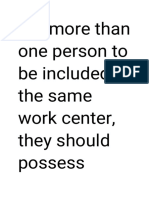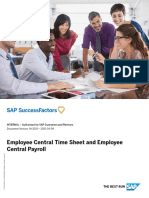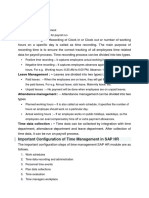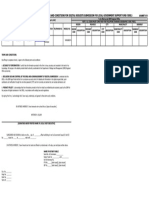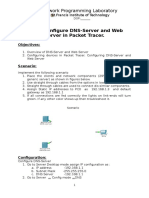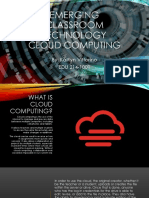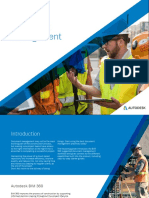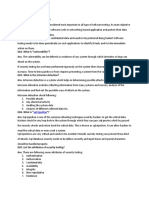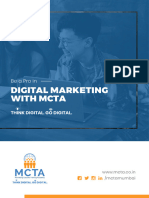0% found this document useful (0 votes)
64 views1 pageEmpMonitor Issues Tracker
The document outlines various issues related to employee monitoring software, including incorrect login credentials and discrepancies in reported hours between desktop and web portals. It provides resolutions for each issue, such as checking system time and understanding the definitions of different hour categories (productive, unproductive, idle). Additionally, it emphasizes the importance of focusing on productive hours for performance evaluation.
Uploaded by
2000nitishpaswanCopyright
© © All Rights Reserved
We take content rights seriously. If you suspect this is your content, claim it here.
Available Formats
Download as PDF, TXT or read online on Scribd
0% found this document useful (0 votes)
64 views1 pageEmpMonitor Issues Tracker
The document outlines various issues related to employee monitoring software, including incorrect login credentials and discrepancies in reported hours between desktop and web portals. It provides resolutions for each issue, such as checking system time and understanding the definitions of different hour categories (productive, unproductive, idle). Additionally, it emphasizes the importance of focusing on productive hours for performance evaluation.
Uploaded by
2000nitishpaswanCopyright
© © All Rights Reserved
We take content rights seriously. If you suspect this is your content, claim it here.
Available Formats
Download as PDF, TXT or read online on Scribd
/ 1