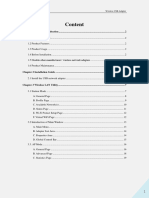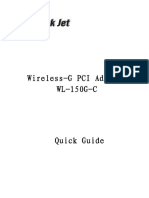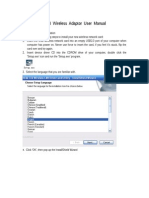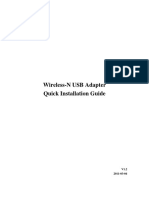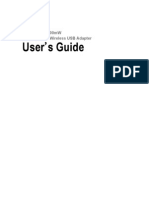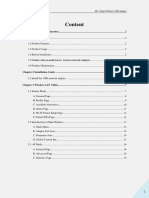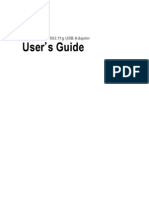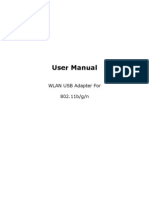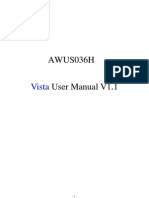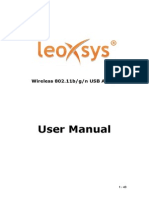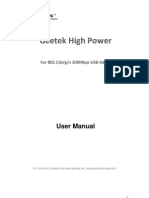0% found this document useful (0 votes)
23 views6 pagesQuick Installation Guide
This document provides step-by-step instructions for installing a wireless USB adapter. It includes guidance on inserting the adapter, handling system prompts, and connecting to a wireless network. The process concludes with confirming a successful connection to the network.
Uploaded by
Spyr TourCopyright
© © All Rights Reserved
We take content rights seriously. If you suspect this is your content, claim it here.
Available Formats
Download as PDF, TXT or read online on Scribd
0% found this document useful (0 votes)
23 views6 pagesQuick Installation Guide
This document provides step-by-step instructions for installing a wireless USB adapter. It includes guidance on inserting the adapter, handling system prompts, and connecting to a wireless network. The process concludes with confirming a successful connection to the network.
Uploaded by
Spyr TourCopyright
© © All Rights Reserved
We take content rights seriously. If you suspect this is your content, claim it here.
Available Formats
Download as PDF, TXT or read online on Scribd
/ 6