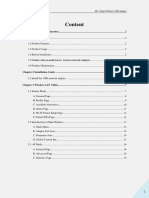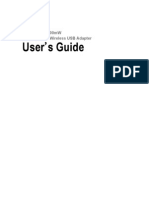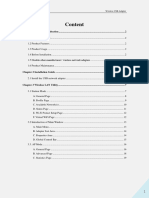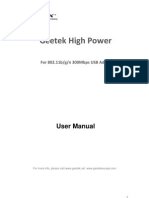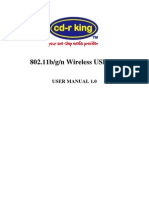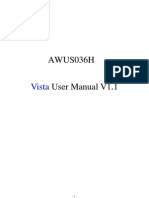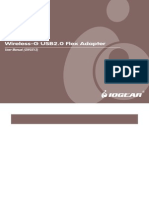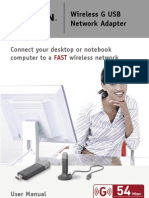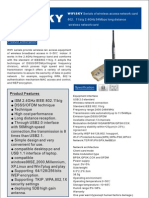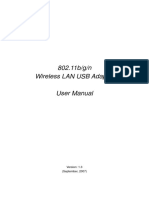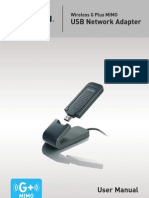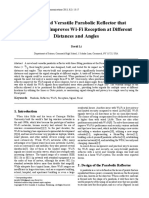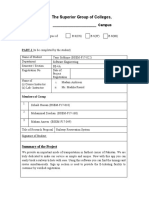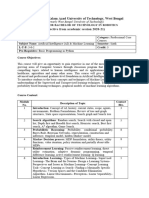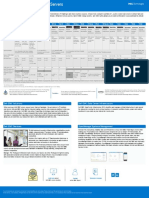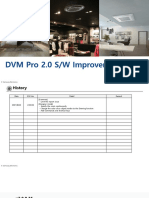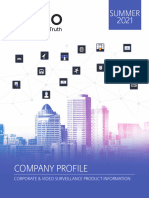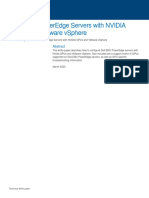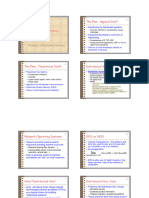802.
11b/g/n Wireless Network Adapter User Manual
Chapter 1 Product Introduction
Thank you for choosing our wireless adapter!
The wireless adapter supports IEEE wireless standards, and is able to quickly process file
transfer, video, multi-media and other applications that require higher bandwidth.
This wireless adapter also integrates wireless configuration program, which makes it easy and
quick to set up the wireless client. Besides, Soft AP is supported forfast wireless network
establishment, and WPS encryption supported for you to quickly encrypt and secure your wireless
network.
All in all, the wireless adapter is easy-to-use, and of robust signal, long transmitting distance.
1.1 Package Contents
One Wireless network adapter
One Software CD (includes user guide and driver)
The above list is for your reference only; the actual contents may differ according to the product
you purchase.
1.2 Product Features
Supports soft AP feature
Detects wireless network and adjusts transmitting rate automatically
Provides two working modes: Infrastructure and Ad-Hoc
Supports WEP data encryption and WPA-PSK/WPA2-PSK encryption methods
Supports WPS (Wi-Fi Protected Setup) encryption to secure your wireless network
Complies with Windows 7/Windows 8/XP/ 2000/Vista, Linux, MAC OS, etc.
1.3 Product Usage
This Wireless Adapter offers a fast, reliable and extendable solution for wireless access.
It is mostly used in the following circumstances:
1. Enables staff members who require higher mobility, to have access to the wireless network
anywhere inside their company.
2. Enables wireless communication for companies or places which are not suitable for wired
LAN installation because of budget or building environment restrictions, such as historical
buildings, rentals, or places for short-term usage.
3. Suitable for Enterprises or individuals requiring to regularly alter the networking topology
4. Helps enterprises or individuals who would like to use wireless to establish wireless network
quickly and frees them from the trouble of cable distribution.
1.4 Before Installation
1. Please read through the whole user guide before you install and use this product.
1
� 802.11b/g/n Wireless Network Adapter User Manual
2. Please close or uninstall the configuration programs of other manufacturers’ before you install the
configuration programs of the network adapters to avoid possible UI (user interface) conflict.
3. To avoid possible network conflicts between this the network adapter and those of other
manufactures’, we recommend that you first disable the network adapters of other
manufacturers before installing the driver.
1.5 Disable other manufacturers’ wireless network adapters
1. Right click “My Computer” and select “Manage”
2. On the Computer Management screen ,select “Device Manager” - “Network adapters”, and right
click the network adapter you want to disable and click “Disable”
3. Click the “Yes” button on the dialogue box to disable thenetwork adapter.
2
� 802.11b/g/n Wireless Network Adapter User Manual
1.6 Product Maintenance
1. Please keep the product away from water and humid environment to guarantee its normal
performance
2. Protect it against hazardous substances (such as acids, alkalis etc).
3. Please don’t directly expose the adapter to the sunlight or excessive heat.
4. Please contact our tech support if any problems occur.
Chapter 2 Installation Guide
This chapter will guide you through the process of installing the network adapter software
package, with the included software CD. The package integrates driver and configuration software.
Thus, when you are installing the driver, the configuration software will be installed automatically as
well.
The software installation steps and operating guide in this user guide are explained
underWindows XP, Installation steps for other operating systems are similar.
2.1 Install the USB network adapter
2.1.1 Please insert the Wireless USB Adapter into the USB port of your computer.
2.1.2 Put the included software CD into the CD drive of your computer ,and the driver should run
automatically , a Welcome screen should pop up, just click the “RUN” button.( Double click
“Setup.exe”in the software CD and manually install when it doesn’t auto-run).
3
� 802.11b/g/n Wireless Network Adapter User Manual
2.1.3 Select “I accept the terms of the license agreement” and click “Next”.
2.1.4 Two set up types are provided: one is “Install driver and Ralink WLAN utility”,the other is
“Install driver only”.
4
� 802.11b/g/n Wireless Network Adapter User Manual
NOTE: you may select the second method when you are accustomed to use the WINDOWS built-
in wireless configuration program.However, this program doesn’t support AP mode, WPS, and the
WPS button on the wireless adapter. To use these advanced features, the first method is
recommended.
2.1.5 Click “Install” to begin the driver installation.
2.7 Click “Finish” to complete the installation.
5
� 802.11b/g/n Wireless Network Adapter User Manual
Chapter 3 How to use the Windows Built-in Wireless Configuration
This chapterexplains to users who don’t install configuration program how to use Windows
Built-in Wireless Configuration to connect to the wireless network. Use of the Windows Built-in
Wireless Configuration requires enabling Wireless Zero Configuration service(the default is
enabled).
3.1 Wireless Network Connection under Windows XP
1. Right click “My Network Places” on the desktop and select “Properties”.
2. Open the network connection. Right click “Wireless Network Connection” and select “View
6
� 802.11b/g/n Wireless Network Adapter User Manual
Available Wireless Networks” as shown below.
3. On the right of the screen displayed are the currently scanned wireless networks. If the one you
want to connect has not been scanned, click “Refresh Network List” to update the network list.
Select the wireless network you want to connect, and click “Connect” or double click this wireless
network. Input the key in the key dialogue box (the key input is case-sensitive) then click “Connect”.
NOTE: If the wireless device you are connecting to is not encrypted, the key dialogue
box will not pop up.
4. When it shows “Connected” as the picture below, then you can enjoy wireless access to Internet
now.
7
� 802.11b/g/n Wireless Network Adapter User Manual
5. You should see the pop-up window on your low right hand corner indicate the connected status
3.2 Wireless Network Connection under Windows 7
1. Click the wireless connection in the lower right corner of the computer’s desktop to view the
available wireless networks. Select the wireless network you wish to connect and click “Connect” or
double click the wireless network to connect. If you don’t find the specified one, please click the
refresh icon in the upper right corner to update the list.
8
� 802.11b/g/n Wireless Network Adapter User Manual
2. If the wireless network you are connecting is encrypted, you’ll be prompted to enter the key.Click
“Ok” after you enter the correct key.
3. It shows “Connected” after successfully connected. You can disconnect it, view its status or
modify the wireless network properties by right click the wireless network