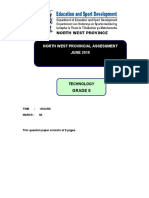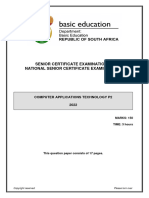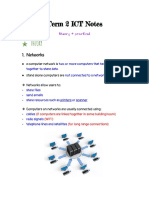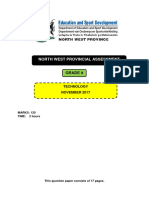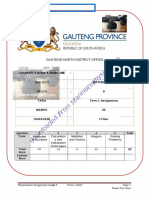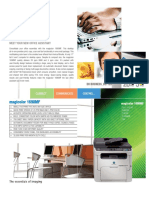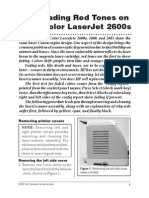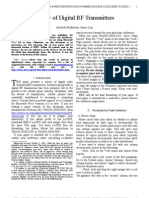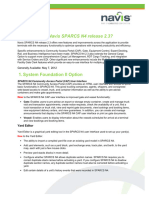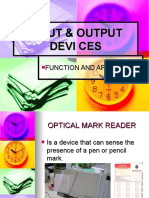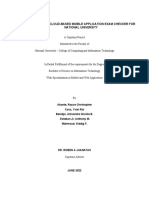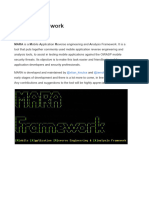Created by Turbolearn AI
Module 1.1: Why We Use Computers
Efficiency: Computers save time, labor, and resources.
Accuracy and Reliability: Machines provide mass production and consistent
performance.
Improved Communication: The world has become more interconnected, saving
communication costs.
Buying and Comparing Computers
When buying or comparing computers, consider all devices, including laptops,
desktops, notebooks, smartphones, and tablets.
Determine the intended use of the computer.
Gaming: Requires specialized hardware and a specific operating system.
Basic home use: Dictates different hardware requirements.
Non-Portable vs. Portable Computers
Feature Non-Portable Computers Portable Computers
Large, not meant to be moved
Size Compact, designed for mobility
around
Power Generally more powerful All-in-one design
Separate components (desktop, Integrated monitor, keyboard, mouse
Design
server) (laptop)
Examples Desktops, Servers Laptops, Notebooks
Entry-Level Computers
Entry-level computers are the cheapest computers available in a range,
featuring lower hardware specifications and often come with home edition
software.
Characteristics:
Cheapest in the range
Lowest hardware specs
Basic "home edition" software
Categories of Users
Page 1
� Created by Turbolearn AI
Understanding different user categories helps in tailoring computer solutions to
specific needs. Scenarios often test your knowledge of these categories.
User
Description Typical Usage
Category
Personal
Uses a PC for basic tasks. Limited office tasks.
User
Basic accounting, database work,
Uses a PC for small home office
SOHO User document archiving, planning, and
tasks.
scheduling.
Uses more processor and
Video editing, tasks requiring high-
Power User hardware-intensive
performance hardware and software.
applications.
Primarily uses smartphones
Mobile User Browsing the internet, playing games.
and tablets while on the move.
Convergence
Convergence is the trend of different technologies combining into a single
device.
Information Processing Cycle
Key Steps:
Input: Entering data into the computer.
Processing: Transforming data using the computer's processor.
Output: Presenting the processed information.
Communication: Transferring data between devices.
Computers transform data into information by processing raw facts into
meaningful data.
P rocess
Data
− → I nf ormation
Input Sources and Output Destinations: ICT systems commonly use multiple
input sources and output destinations.
Smartphones and tablets have sensors for movement and touch, along
with onscreen controls.
Page 2
� Created by Turbolearn AI
Point of Sale (POS) Systems
These systems allow users to input information while also scanning barcodes.
MIDI Devices
Musicians connect to MIDI devices.
Processing
Processing involves searching, sorting, and comparing, with RAM and CPU
facilitating these operations.
Storage
Storage is where files and folders are saved. It is permanent, meaning files remain
even when the PC is switched off.
Storage Media: A collective term for all different types of storage, such as
hard drives, SSDs, flash drives, and external hard drives.
Input Devices
Keyboards
Focus on limitations and troubleshooting, which are key areas for questions.
Troubleshooting:
Sticky keys: Keys get stuck.
Keyboard not working:
Not plugged into the correct port.
Broken cable.
Faulty port.
If wireless:
Flat batteries.
Broken dongle.
Dongle in the incorrect port or missing.
Page 3
� Created by Turbolearn AI
Mice
Similar troubleshooting issues to keyboards, especially for wireless mice.
Troubleshooting:
Batteries
Dongle issues
Incorrect port connection
Touch Screens
A combination of input and output. Review the limitations.
Touchpads
Touchpad: Replaces the mouse, but is not as accurate.
Scanners
Scanners convert physical media (books, pages, letters) into digital format.
OCR (Optical Character Recognition) Software: Allows scanned
documents to be editable by reading the letters on the page.
To create an editable document, you need a scanner and OCR software.
Troubleshooting:
Most peripherals connect via USB. Consider:
USB cable issues (broken, not plugged in properly)
Power issues
Scanner switched off
Lock switch activated
Digital Cameras
Page 4
� Created by Turbolearn AI
Limitations: Photos are easily lost if the camera is lost. The quality of photos
depends on the camera's quality.
Buying decisions:
Resolution
Image quality
Color depth
Sensor size
ISO rating
Sensor Size: Affects the amount of light the lens allows in, impacting
image clarity, especially in low light conditions.
Webcams
Generally have a single USB cable connection.
Troubleshooting:
Cable issues
Incorrect port
Software using the wrong camera
Need to restart PC or software
Unplug and plug back in
Microphones
Used to capture audio.
Limitations:
Bluetooth microphones may not provide high-quality sound.
Difficulty in noisy environments.
Troubleshooting:
Plugged into the wrong jack
Set on mute
USB-powered microphone issues
Page 5
� Created by Turbolearn AI
Output Devices
Output devices show the results of processing:
Monitors:
Size measured diagonally in inches.
Quality defined by resolution (pixels).
Aspect ratio: such as 16x9 or 4x3.
Color depth, pixel density, refresh rate, and contrast ratio also affect
image quality.
Speakers and headphones: familiar limitations and potential connection issues
(physical or Bluetooth).
Printers:
Laser: Uses a laser and toner to burn the image onto the page. Pages
come out warm. Best for bulk black and white printing.
Inkjet: Sprays ink onto the page, so pages come out wet. Best for high-
quality color printing.
Connect via USB cable and power.
Potential issues: printer not switched on or plugged in, USB cable
issues, software driver problems.
Printer Settings and Green Computing
Recycling cartridges and hardware.
Refilling ink cartridges.
Printing on both sides of the page.
Printing using the least amount of ink.
Double-sided printing.
The amount of ink used.
Factors to Consider When Buying a Printer
Page 6
� Created by Turbolearn AI
Speed (pages per minute).
Color vs. black and white.
Resolution.
Cost per page.
Paper compatibility.
Operating system compatibility.
Wired vs. wireless.
3D Printing
Creates physical 3D forms.
Limitations: expensive, takes long to print, troubleshooting can be complex.
Data Projector
Advantages and limitations:
Resolution.
Too much light in the room can interfere with the image.
Images may not be as bright as high-quality display monitors.
Bulb lifespan is a factor.
Storage Devices
Hard drive: potential issues include being full, slow system performance
(requires disk defragmentation), and corrupt files.
External hard drive: portable but larger than a flash drive.
Flash drive: easy to use, but more expensive per gigabyte than hard drives and
easy to lose.
Solid State Drive (SSD)
Electronic alternative to a hard drive.
Faster, more expensive, no moving parts, more energy-efficient.
Optical Media
Page 7
� Created by Turbolearn AI
CDs and DVDs require a specific drive to read.
Slow, easily damaged, low storage capacity.
Decisions About Storage
Consider these questions before purchasing:
What size hard drive do you need?
Do you need an optical drive?
Do you need to write to discs?
Communication Devices
Cellular modems (dongles) that plug into a USB port and use a SIM card.
Hardware and Networking
Routers
Standalone Devices: These create small Wi-Fi zones for internet connectivity.
ADSL and Fiber Routers: Common home routers.
Connect to an ISP (Internet Service Provider) via a physical cable.
Antennas provide a Wi-Fi zone using the incoming signal.
More antennas usually mean a larger Wi-Fi range.
ADSL vs. Fiber:
Fiber: Uses fiber optic cables and transmits data via light. Faster than
ADSL.
ADSL: Uses network cables (e.g., Cat 6) and transmits data via electrical
signals.
Hardware Recommendations
Considerations When Buying a Computer
System Unit
CPU (Central Processing Unit)
Hardware factors combined with user needs (e.g., SoHo, power user)
Page 8
� Created by Turbolearn AI
RAM (Random Access Memory)
Example: Corsair DDR (speed specification).
Motherboard capacity: Can handle up to 6 GB/s in terms of processing.
Definition:
RAM is a type of computer memory that can be accessed randomly;
that is, any byte of memory can be accessed without touching the
preceding bytes. RAM is the most common type of memory found in
computers and other devices, such as printers.
Hard Drive
Contains spinning disks (similar to old LP players).
Permanent storage area.
Every user typically uses a hard drive unless opting for a solid-state drive
(SSD).
Graphics Card
Dedicated Graphics Card: A physical card separate from the motherboard's
built-in graphics.
Outputs: VGA, DVI, and HDMI.
Can output to multiple monitors.
Has its own fan and sometimes its own memory and graphics processor.
Video Cards: Separate circuit boards that plug into the motherboard.
Entry-level computers have built-in graphics.
Power users need extra graphics power, especially for 3D graphics.
Optical Drives
Examples: DVD drives.
Read CDs using a laser.
CDs and DVDs: Examples of optical media.
Page 9
� Created by Turbolearn AI
Ports
USB Port
Network Card
Sound Card
Thunderbolt Ports
VGA Port: Specific video port for transferring video files.
System Unit (Case/Tower)
Design affects airflow and cooling.
Gaming computers often have multiple fans or water cooling due to constant
processing.
Input Devices
Mouse and Keyboard: Basic peripherals.
Ergonomically designed keyboards and mice are available.
Output Devices
Monitors
Printers:
Printer Type Use Case
Laser Printer High-volume black and white printing
Inkjet Printer Color printing
Color Laser Printer High-volume color printing
External Devices
Flash drives
External hard drives
Scanners
Page 10
� Created by Turbolearn AI
Accessibility and ICT Value
Visual Impairment vs. Blindness
Condition Assistive Technologies
Visually Impaired Large keyboard, bigger display, magnifier
Blindness Braille keyboard, Braille printer
Hearing Impairment vs. Deafness
Condition Assistive Technologies
Hearing Impairment Increased volume
Deafness Vibration devices, visual signals
Motor Control Issues
Challenges: Paralysis, poor fine motor skills.
Assistive Technologies: Eye movement devices, head movement devices, large
keyboards, trackballs.
Value of ICT
ICT makes knowledge and resources accessible to everyone, regardless of
location or background.
New technology is typically smaller, cheaper, faster, and has more sensors.
However, sometimes it can be more expensive but with more capabilities.##
Software
Software comprises programs that execute specific instructions. When selecting
software after acquiring hardware, consider its purpose. Many applications can
perform tasks, but their features vary.
Web-Based vs. Installed Applications
Page 11
� Created by Turbolearn AI
Feature Web-Based Applications Installed Applications
Accessed via the internet; no local Physically installed on the hard
Installation
installation required. drive.
Requires an internet connection to Operates without an internet
Internet
operate. connection.
Storage Does not consume hard drive space. Consumes hard drive space.
Accessible from any device with an Limited to the device on which it
Accessibility
internet connection. is installed.
Examples Google Sheets, Google Calendar
Subscription-Based vs. Traditional Licensing
Subscription-Based Software:
Software that you can use by paying a recurring fee (monthly or annually)
for access, like renting the software. Example: Office 365
Traditional Licensing:
Software that you purchase once for lifetime use. You pay a one-time fee
and can use the software indefinitely.
Compatibility and System Requirements
Compatibility: Ensure the software is compatible with your operating system
and hardware (e.g., phone, PC).
System Requirements: Understand what the software needs from the
hardware to run optimally.
Processor type
Memory (RAM)
Hard drive space
Graphics card
Operating system
Internet connection
Page 12
� Created by Turbolearn AI
Application Software
Application software (apps) perform specific instructions.
Office Suites: Include word processing, spreadsheets, presentations, and
database software.
Productivity Software for Mobile Users: Lightweight versions of PC software,
offering features like:
Automatic meeting scheduling
Video conferencing
Note-taking
Reference Software
Reference software is designed to help users find information.
Web Browsers: Software to navigate the internet.
A web browser is NOT a search engine. Google Chrome is a web
browser.
Websites: Collection of related web pages on the internet.
Search Engines: Software within a website to search for specific information.
A search engine is NOT a web browser. Google is a search engine.
Email Software: Used for managing emails (e.g., Gmail, Microsoft Outlook,
Yahoo Mail).
Document Management Software: For organizing and managing documents.
Voice Recognition Software
Voice recognition software falls under accessibility, aiding users with disabilities by
allowing them to give verbal instructions to the PC.
Siri requires users to adjust their speech for accurate recognition.
Page 13
� Created by Turbolearn AI
Educational and Training Software
Note-Taking Software: Programs designed to help you take notes.
Educational/Training Software: Programs that assist with education and
training, enabling online study at your own pace.
Fixing Software Problems
Freezing Programs:
Use Ctrl + Alt + Delete to open Task Manager and shut down the
program.
Software Crashes:
Reboot the system or the program.
Uninstall and reinstall the program.
Read-Only Files:
Remove the read-only attribute.
Save the file with a different name.
Bugs vs. Viruses
Bug: A problem or mistake within the software. Companies update software to
eliminate bugs.
Virus: Malicious software designed to harm your system.
User-Centered Design
Relates to HTML, focusing on layout, readability, and font.
User-Centered Design
Page 14
� Created by Turbolearn AI
User-centered design prioritizes the user's needs throughout the design
process.
User-centered design is putting the user's needs first. This approach
focuses on what is best for the user in terms of interacting with the
product.
Apple's success is attributed to its user-centered design philosophy.
Steps in User-Centered Design
Put the user's needs first.
Test designs on real users to identify issues.
Iterate and refine the design based on user feedback.
This is why companies sometimes release beta versions of software or
phones to identify and fix bugs before the general release.
Page 15