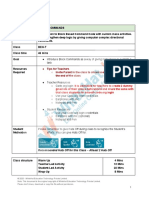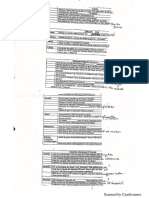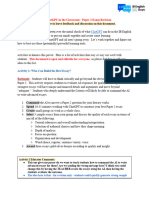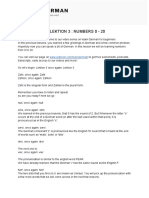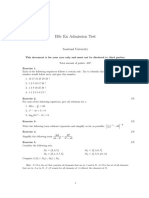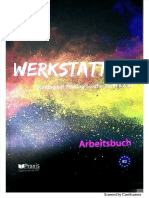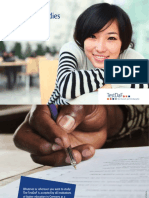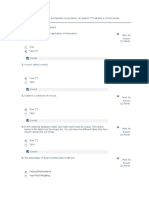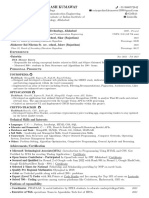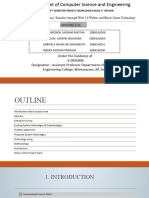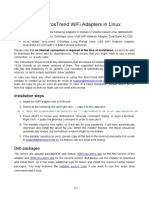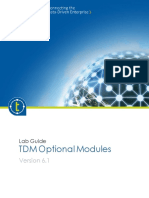0% found this document useful (0 votes)
340 views4 pagesScratch Programs Class5
This document provides step-by-step guides for 10 Scratch programs designed for Class 5 students, covering various objectives such as creating animations, controlling sprite movement, and building simple games. Each program includes clear instructions to help students learn Scratch programming fundamentals. The document emphasizes the use of Scratch's basic blocks to enhance students' programming skills.
Uploaded by
shashimohan344Copyright
© © All Rights Reserved
We take content rights seriously. If you suspect this is your content, claim it here.
Available Formats
Download as PDF, TXT or read online on Scribd
0% found this document useful (0 votes)
340 views4 pagesScratch Programs Class5
This document provides step-by-step guides for 10 Scratch programs designed for Class 5 students, covering various objectives such as creating animations, controlling sprite movement, and building simple games. Each program includes clear instructions to help students learn Scratch programming fundamentals. The document emphasizes the use of Scratch's basic blocks to enhance students' programming skills.
Uploaded by
shashimohan344Copyright
© © All Rights Reserved
We take content rights seriously. If you suspect this is your content, claim it here.
Available Formats
Download as PDF, TXT or read online on Scribd
/ 4