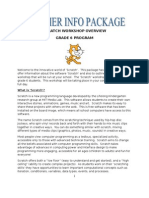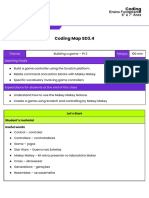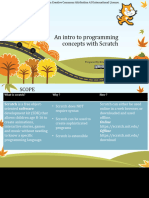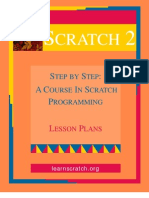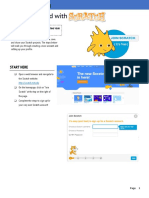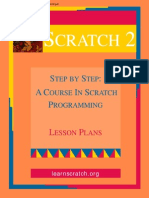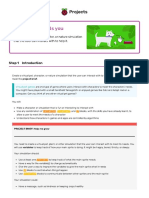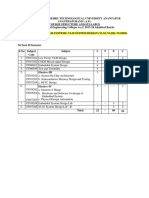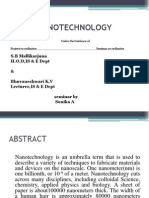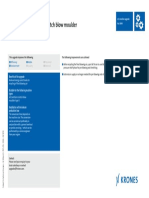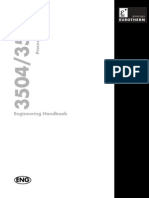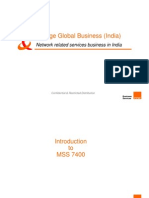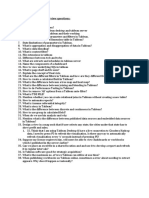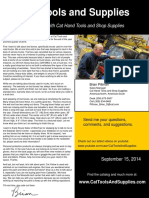0% found this document useful (0 votes)
58 views6 pages1) Basic Computing (Content)
The document outlines a comprehensive curriculum for basic computing and coding using Scratch, covering topics from understanding coding and algorithms to creating interactive projects. It includes practical exercises such as making sprites move, using loops, and implementing sound, as well as project planning and presentation techniques. The curriculum is designed to equip learners with foundational skills in coding and project development.
Uploaded by
Nurul AfiqahCopyright
© © All Rights Reserved
We take content rights seriously. If you suspect this is your content, claim it here.
Available Formats
Download as PDF, TXT or read online on Scribd
0% found this document useful (0 votes)
58 views6 pages1) Basic Computing (Content)
The document outlines a comprehensive curriculum for basic computing and coding using Scratch, covering topics from understanding coding and algorithms to creating interactive projects. It includes practical exercises such as making sprites move, using loops, and implementing sound, as well as project planning and presentation techniques. The curriculum is designed to equip learners with foundational skills in coding and project development.
Uploaded by
Nurul AfiqahCopyright
© © All Rights Reserved
We take content rights seriously. If you suspect this is your content, claim it here.
Available Formats
Download as PDF, TXT or read online on Scribd
/ 6