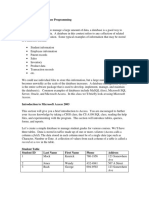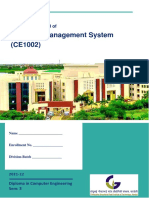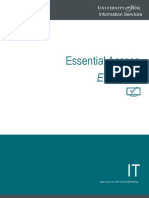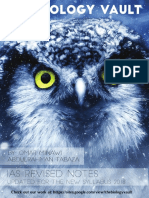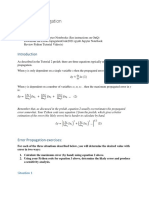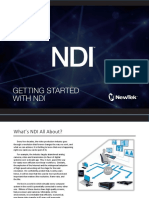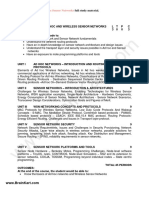0% found this document useful (0 votes)
79 views7 pagesIGCSE Database Guide
This guide provides a comprehensive overview of creating and managing databases using Microsoft Access for the Cambridge IGCSE ICT syllabus. It covers essential topics such as creating tables, setting primary and foreign keys, establishing relationships, designing forms, executing queries, sorting data, performing calculations, and generating reports. By following the lessons, learners will be equipped to handle database tasks effectively.
Uploaded by
mariemCopyright
© © All Rights Reserved
We take content rights seriously. If you suspect this is your content, claim it here.
Available Formats
Download as PDF, TXT or read online on Scribd
0% found this document useful (0 votes)
79 views7 pagesIGCSE Database Guide
This guide provides a comprehensive overview of creating and managing databases using Microsoft Access for the Cambridge IGCSE ICT syllabus. It covers essential topics such as creating tables, setting primary and foreign keys, establishing relationships, designing forms, executing queries, sorting data, performing calculations, and generating reports. By following the lessons, learners will be equipped to handle database tasks effectively.
Uploaded by
mariemCopyright
© © All Rights Reserved
We take content rights seriously. If you suspect this is your content, claim it here.
Available Formats
Download as PDF, TXT or read online on Scribd
/ 7