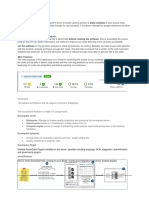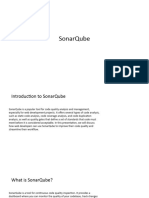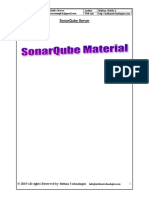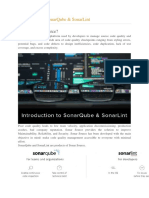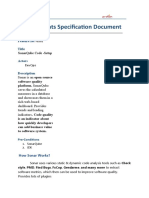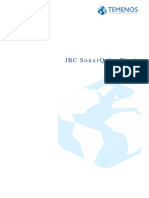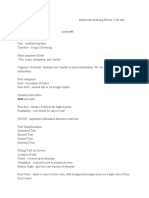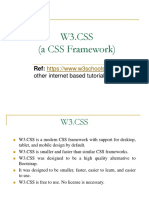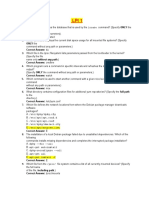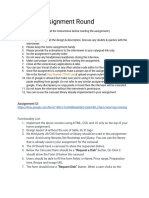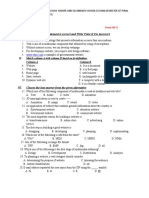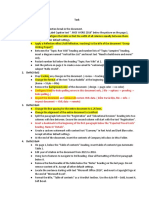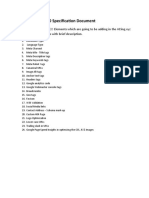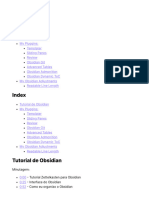0% found this document useful (0 votes)
16 views7 pagesSonarqube
SonarQube is an open-source platform for continuous code quality inspection, offering features to analyze code for bugs, vulnerabilities, and technical debt. It consists of a server, scanner, database, and plugins, facilitating integration with various build tools and CI/CD systems. The platform enables teams to define quality gates, visualize analysis results, and continuously improve their code quality through actionable insights.
Uploaded by
4098Copyright
© © All Rights Reserved
We take content rights seriously. If you suspect this is your content, claim it here.
Available Formats
Download as PDF, TXT or read online on Scribd
0% found this document useful (0 votes)
16 views7 pagesSonarqube
SonarQube is an open-source platform for continuous code quality inspection, offering features to analyze code for bugs, vulnerabilities, and technical debt. It consists of a server, scanner, database, and plugins, facilitating integration with various build tools and CI/CD systems. The platform enables teams to define quality gates, visualize analysis results, and continuously improve their code quality through actionable insights.
Uploaded by
4098Copyright
© © All Rights Reserved
We take content rights seriously. If you suspect this is your content, claim it here.
Available Formats
Download as PDF, TXT or read online on Scribd
/ 7