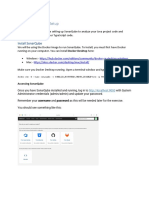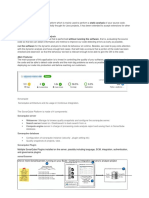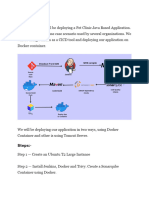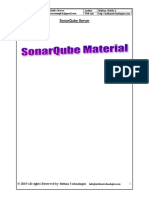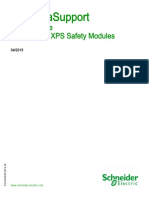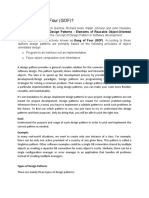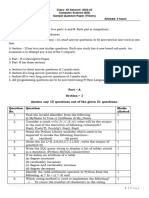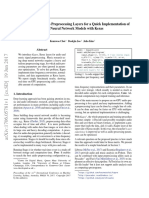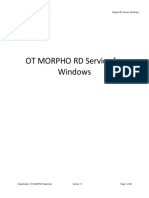0% found this document useful (0 votes)
6 views50 pagesGitLab CI - CD YouTube App Deployment
This document provides a comprehensive guide on setting up a CI/CD pipeline for a React YouTube app clone using GitLab. It includes detailed steps for creating an API key, setting up a GitLab repository, launching an EC2 instance, and configuring various stages in the .gitlab-ci.yml file for automated testing, code quality checks, and deployment. The tutorial aims to streamline the development process and enhance efficiency through automation.
Uploaded by
venkateshkallu53Copyright
© © All Rights Reserved
We take content rights seriously. If you suspect this is your content, claim it here.
Available Formats
Download as PDF, TXT or read online on Scribd
0% found this document useful (0 votes)
6 views50 pagesGitLab CI - CD YouTube App Deployment
This document provides a comprehensive guide on setting up a CI/CD pipeline for a React YouTube app clone using GitLab. It includes detailed steps for creating an API key, setting up a GitLab repository, launching an EC2 instance, and configuring various stages in the .gitlab-ci.yml file for automated testing, code quality checks, and deployment. The tutorial aims to streamline the development process and enhance efficiency through automation.
Uploaded by
venkateshkallu53Copyright
© © All Rights Reserved
We take content rights seriously. If you suspect this is your content, claim it here.
Available Formats
Download as PDF, TXT or read online on Scribd
/ 50