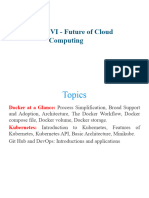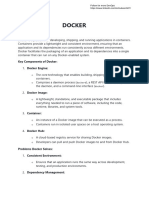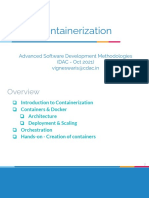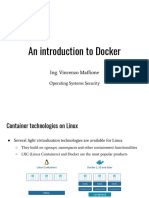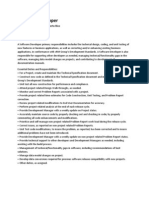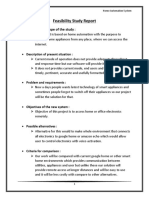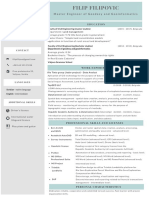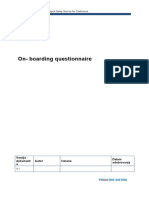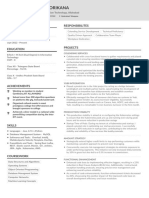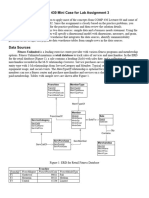0% found this document useful (0 votes)
26 views14 pagesDocker
Arian, a full-stack developer, faces several challenges in deploying and managing his web application, including version conflicts, difficult deployment processes, and resource management issues. Docker addresses these challenges by providing containerization for consistency, simplified deployment, and scalability, allowing applications to run uniformly across different environments. The document also explains Docker's core components, its advantages over virtual machines, and provides commands for managing Docker containers and images.
Uploaded by
umohi559Copyright
© © All Rights Reserved
We take content rights seriously. If you suspect this is your content, claim it here.
Available Formats
Download as PDF, TXT or read online on Scribd
0% found this document useful (0 votes)
26 views14 pagesDocker
Arian, a full-stack developer, faces several challenges in deploying and managing his web application, including version conflicts, difficult deployment processes, and resource management issues. Docker addresses these challenges by providing containerization for consistency, simplified deployment, and scalability, allowing applications to run uniformly across different environments. The document also explains Docker's core components, its advantages over virtual machines, and provides commands for managing Docker containers and images.
Uploaded by
umohi559Copyright
© © All Rights Reserved
We take content rights seriously. If you suspect this is your content, claim it here.
Available Formats
Download as PDF, TXT or read online on Scribd
/ 14