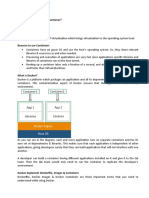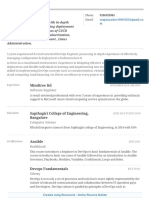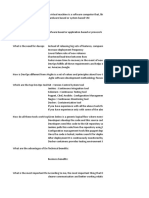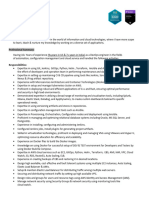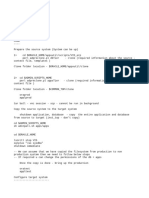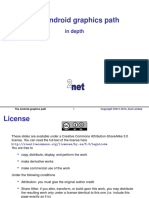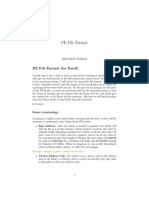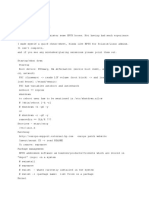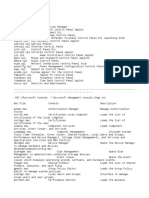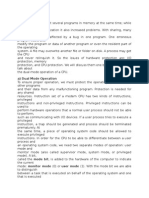0% found this document useful (0 votes)
87 views23 pagesDocker Guide
The document is a comprehensive guide on Docker and containerization, covering topics such as Docker architecture, commands, and best practices for building and managing containers. It includes detailed instructions on writing Dockerfiles, using Docker Compose for multi-container applications, and integrating Docker with CI/CD pipelines. Additionally, it addresses security considerations, troubleshooting common issues, and advanced use cases like sidecars and init containers.
Uploaded by
manish.aka.maniCopyright
© © All Rights Reserved
We take content rights seriously. If you suspect this is your content, claim it here.
Available Formats
Download as PDF, TXT or read online on Scribd
0% found this document useful (0 votes)
87 views23 pagesDocker Guide
The document is a comprehensive guide on Docker and containerization, covering topics such as Docker architecture, commands, and best practices for building and managing containers. It includes detailed instructions on writing Dockerfiles, using Docker Compose for multi-container applications, and integrating Docker with CI/CD pipelines. Additionally, it addresses security considerations, troubleshooting common issues, and advanced use cases like sidecars and init containers.
Uploaded by
manish.aka.maniCopyright
© © All Rights Reserved
We take content rights seriously. If you suspect this is your content, claim it here.
Available Formats
Download as PDF, TXT or read online on Scribd
/ 23