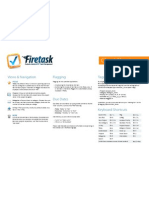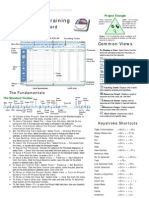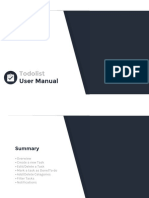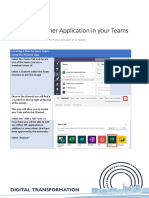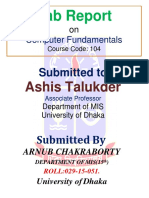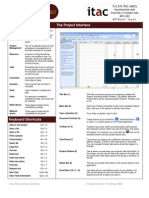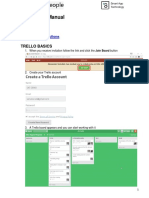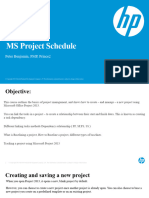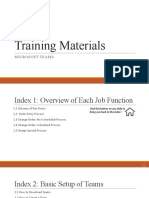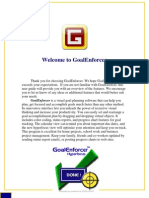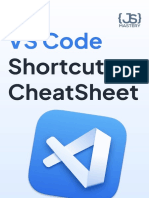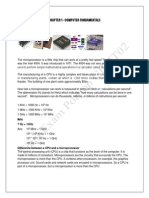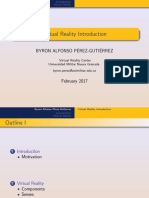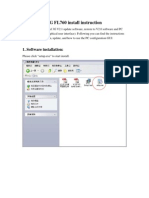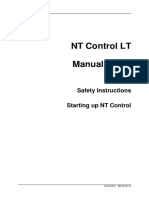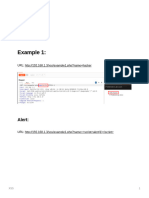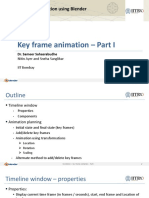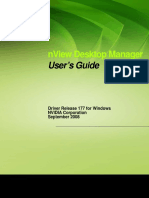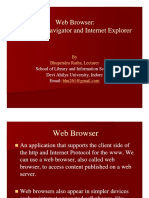0% found this document useful (0 votes)
11 views14 pagesOB-BBA-MBA - Quire Introduction - Demo and Examples
This document is a tutorial for getting started with Quire, outlining steps to create and manage projects effectively. It includes instructions on naming projects, adding tasks and subtasks, setting deadlines, delegating responsibilities, and using tags for organization. Additionally, it provides keyboard shortcuts for efficient navigation and task management within the platform.
Uploaded by
priyashiar1503Copyright
© © All Rights Reserved
We take content rights seriously. If you suspect this is your content, claim it here.
Available Formats
Download as PDF, TXT or read online on Scribd
0% found this document useful (0 votes)
11 views14 pagesOB-BBA-MBA - Quire Introduction - Demo and Examples
This document is a tutorial for getting started with Quire, outlining steps to create and manage projects effectively. It includes instructions on naming projects, adding tasks and subtasks, setting deadlines, delegating responsibilities, and using tags for organization. Additionally, it provides keyboard shortcuts for efficient navigation and task management within the platform.
Uploaded by
priyashiar1503Copyright
© © All Rights Reserved
We take content rights seriously. If you suspect this is your content, claim it here.
Available Formats
Download as PDF, TXT or read online on Scribd
/ 14