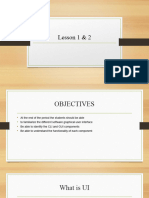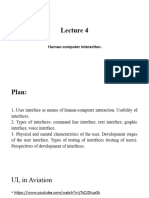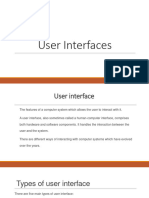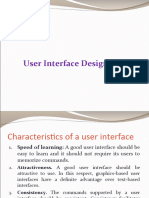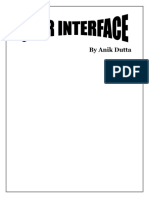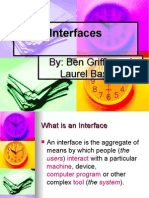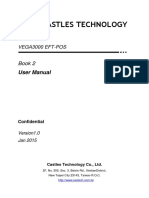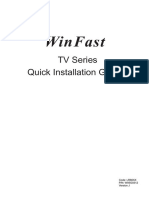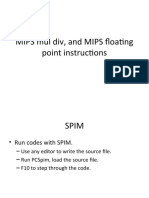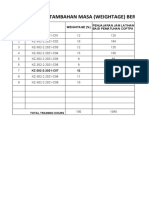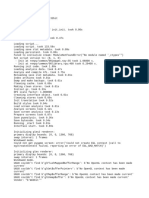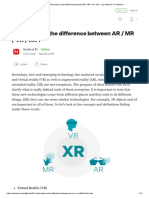0% found this document useful (0 votes)
25 views48 pagesUser Interfaces
The document provides an overview of user interfaces, focusing on their definition, types, and benefits in daily life. It distinguishes between command-driven interfaces (CLI) and graphical user interfaces (GUI), detailing their components, advantages, and disadvantages. Additionally, it covers hardware interfaces, including touchscreens and non-visual interfaces, emphasizing their role in facilitating user interaction with technology.
Uploaded by
Sara NauthCopyright
© © All Rights Reserved
We take content rights seriously. If you suspect this is your content, claim it here.
Available Formats
Download as PDF, TXT or read online on Scribd
0% found this document useful (0 votes)
25 views48 pagesUser Interfaces
The document provides an overview of user interfaces, focusing on their definition, types, and benefits in daily life. It distinguishes between command-driven interfaces (CLI) and graphical user interfaces (GUI), detailing their components, advantages, and disadvantages. Additionally, it covers hardware interfaces, including touchscreens and non-visual interfaces, emphasizing their role in facilitating user interaction with technology.
Uploaded by
Sara NauthCopyright
© © All Rights Reserved
We take content rights seriously. If you suspect this is your content, claim it here.
Available Formats
Download as PDF, TXT or read online on Scribd
/ 48