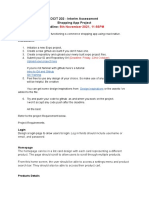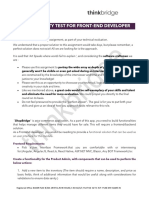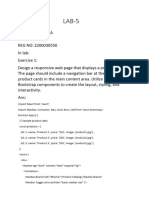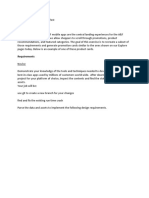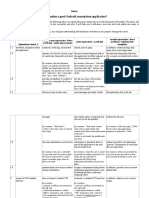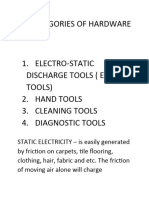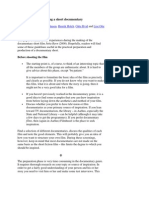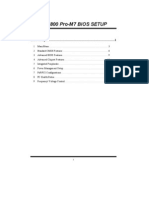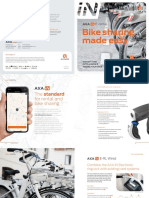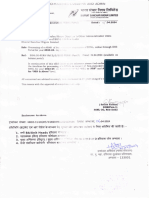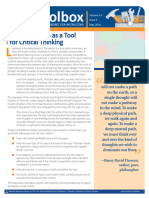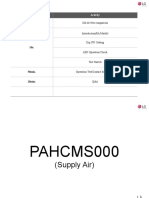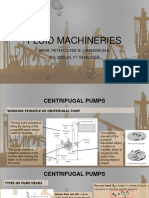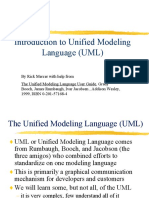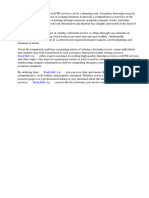0% found this document useful (0 votes)
42 views3 pagesTutorial03 Product List Exercises
The document outlines a tutorial for creating a React Native app that displays a product list using FlatList, allowing users to add new products through a form. It includes specifications for product fields, input validation, and styling requirements to enhance user experience. The final output should feature a scrollable product list, a form for adding products, and a visually appealing layout.
Uploaded by
kle27512Copyright
© © All Rights Reserved
We take content rights seriously. If you suspect this is your content, claim it here.
Available Formats
Download as PDF, TXT or read online on Scribd
0% found this document useful (0 votes)
42 views3 pagesTutorial03 Product List Exercises
The document outlines a tutorial for creating a React Native app that displays a product list using FlatList, allowing users to add new products through a form. It includes specifications for product fields, input validation, and styling requirements to enhance user experience. The final output should feature a scrollable product list, a form for adding products, and a visually appealing layout.
Uploaded by
kle27512Copyright
© © All Rights Reserved
We take content rights seriously. If you suspect this is your content, claim it here.
Available Formats
Download as PDF, TXT or read online on Scribd
/ 3