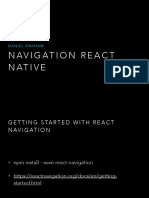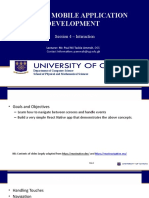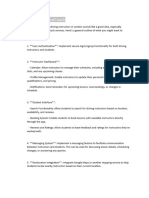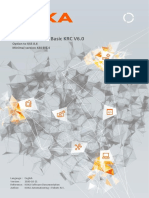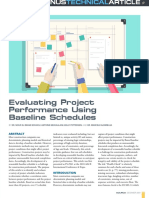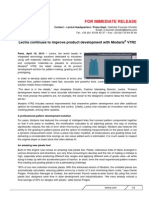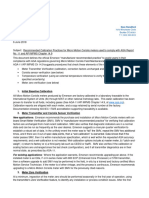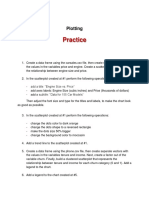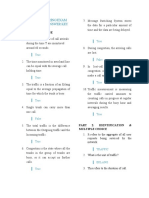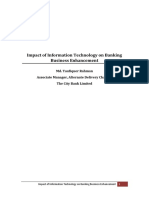0% found this document useful (0 votes)
15 views3 pagesTutorial05 Navigation
This document outlines a tutorial for implementing a basic Stack Navigator in React Native through three activities. The first activity involves creating a simple app with navigation between Home and Details screens, while the second focuses on developing a Product Management App with a Product List and Product Detail screen. The third activity requires refactoring the app to include a separate Add Product screen, ensuring proper navigation and data management throughout the application.
Uploaded by
ilovebhgamingCopyright
© © All Rights Reserved
We take content rights seriously. If you suspect this is your content, claim it here.
Available Formats
Download as PDF, TXT or read online on Scribd
0% found this document useful (0 votes)
15 views3 pagesTutorial05 Navigation
This document outlines a tutorial for implementing a basic Stack Navigator in React Native through three activities. The first activity involves creating a simple app with navigation between Home and Details screens, while the second focuses on developing a Product Management App with a Product List and Product Detail screen. The third activity requires refactoring the app to include a separate Add Product screen, ensuring proper navigation and data management throughout the application.
Uploaded by
ilovebhgamingCopyright
© © All Rights Reserved
We take content rights seriously. If you suspect this is your content, claim it here.
Available Formats
Download as PDF, TXT or read online on Scribd
/ 3