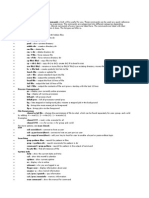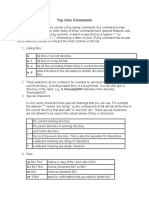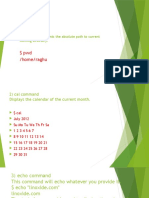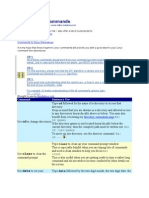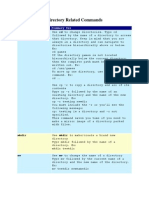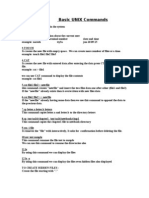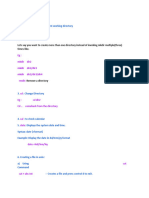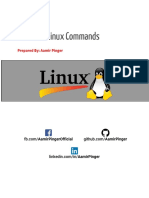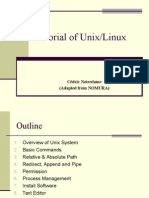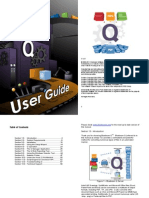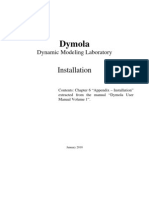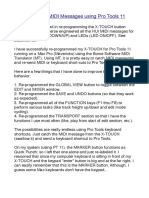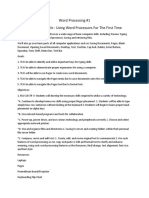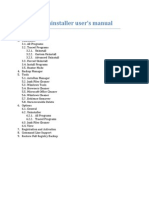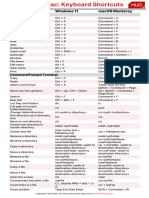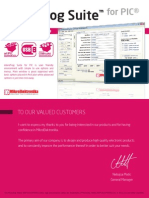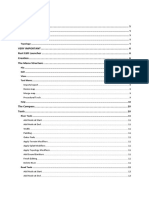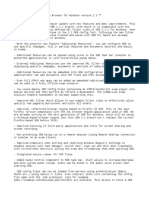0% found this document useful (0 votes)
7 views27 pagesLinux Notes
The document outlines best practices for DevOps, emphasizing collaboration between development and operations teams to deliver high-quality software quickly. It details deployment steps using various tools such as Git, Sonarqube, Maven, Selenium, Ansible, and Jenkins, along with Linux commands for file management, permissions, and system monitoring. Additionally, it covers advanced topics like secure communication between servers and the differences between hard and soft links.
Uploaded by
rajeshmystuff3Copyright
© © All Rights Reserved
We take content rights seriously. If you suspect this is your content, claim it here.
Available Formats
Download as DOCX, PDF, TXT or read online on Scribd
0% found this document useful (0 votes)
7 views27 pagesLinux Notes
The document outlines best practices for DevOps, emphasizing collaboration between development and operations teams to deliver high-quality software quickly. It details deployment steps using various tools such as Git, Sonarqube, Maven, Selenium, Ansible, and Jenkins, along with Linux commands for file management, permissions, and system monitoring. Additionally, it covers advanced topics like secure communication between servers and the differences between hard and soft links.
Uploaded by
rajeshmystuff3Copyright
© © All Rights Reserved
We take content rights seriously. If you suspect this is your content, claim it here.
Available Formats
Download as DOCX, PDF, TXT or read online on Scribd
/ 27