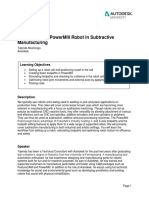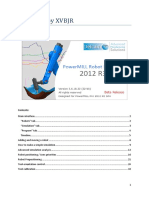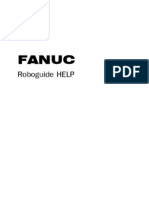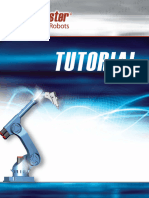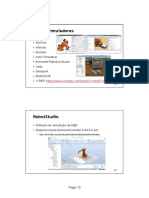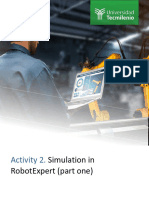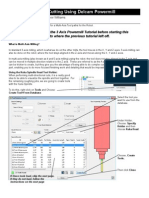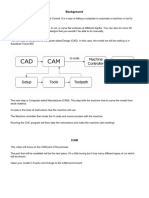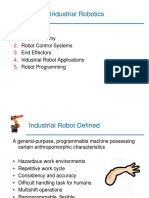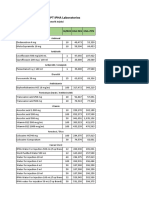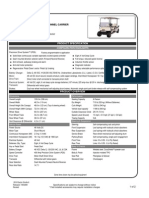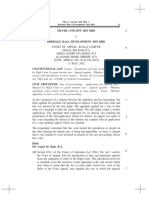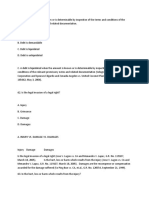Tutorial 1
This tutorial gives a basic overview of the creation of a 3D workcell, the functions of the different
objects within the workcell and the creation of simple robot programs.
After this tutorial you should be able to:
Create a new workcell.
Create and modify objects and fixtures within the workcell.
Attach tooling to the robot faceplate.
Create parts and assign them to fixtures and robot tooling.
Program and run simple pick and place operations.
Insert user generated CAD or Roboguide library files.
Over the next few pages we are going to create the cell as shown below:
1
�Step 1: Creating the workcell
We are going to use the Process Navigator but first on Version 9 you have to click on the
‘VIEW’ menu and select ‘Navigator’. This will guide you through the following process.
Select #1 ‘Start a New Cell’, this will open the workcell creation wizard.
The first step is to ‘select the process the workcell will perform’ (Handling PRO).
Step 2. Name the new workcell, for example Tutorial1, when you have entered a name into the
text field click next.
Step 3. Robot creation method is specified, select the first option ‘create a new robot with the
default HandlingPro config’ (this should already be selected as the default option) and click next.
Step 4. Robot Software Version, from the list select the required software version and click next
Step 5. Select Handling Tool from the list, and select: , then click next.
Step 6. Group 1 Robot Model. Select the R2000iC/165F from the list and click next.
Step 7. Additional Motion Groups. No additional motion groups are required, so click next.
Step 8. Robot Options. No additional software options are required, so click next.
Check that the information in the summary is correct and click finish. After a few minutes, the
workcell will be created.
The process of creating a workcell is explained in detail in Section 1: Workcell Creation Wizard of
the training manual.
Answer the following questions:
Flange type select.
Standard Flange (1)
Step 2: Editing Robot Properties
Select #2 ‘edit robot properties’ from the process navigator, this will open 2 windows, the robot
properties page and an info page, dismiss the info page (ticking the box prevents this from
appearing again).
From the robot properties window the position of the robot in the workcell can be modified, the
robot is to be place on a 300mm plinth, enter 300 into the z text field under ‘location’. Tick the
‘Lock All Location Values’ box so that you can’t accidentally move the robot later, click apply and
then OK to close the properties box.
Section 5: Robot Setup explains the robot properties page in detail.
2
�Step 3: Adding a Part to the Cell
Select #3 ‘Add a part to the cell’ from the process navigator, this will open a new dialogue box with
5 different import options, select ‘Box primitive model’ from the list and then click ok. This opens a
new properties window for the part, from this window the size of the part can be modified, enter
the following dimensions into the text fields under ‘Scale’
X : 600
Y : 200
Z : 50
Click apply and then OK to close the properties box. The part will now be visible on the ‘Part rack’.
Section 6: Adding & Modifying Parts explains the part properties page in detail.
Step 4: Define the End of Arm Tooling (EOAT)
Select #4 ‘Edit end of arm tooling’ this will open the properties window for UTOOL1.
From this window click the library icon next to the ‘CAD file’ text field, this will open a new
dialogue box with the robot library, click the + icon next to EOATs to expand the tree and the
expand the grippers directory, select ‘vacuum01’ from the tree or from the right hand side of the
window and click OK.
Clicking apply in the properties window will then add the vacuum gripper to J6 on the robot, enter
the location values shown below to position the CAD model correctly on the robot. The gripper is
also too small for the part, enter 1.5 into the ‘Scale X’ & ‘Scale Y’ to increase the surface area of the
vacuum pad and enter the following dimensions into the text fields under ‘Location’
X: 0 W: 180
Y: 0 P: 0
Z: 0 R: 0
Next, the UTOOL needs to be assigned to the tool. Select the UTOOL tab from the top of the
properties window, in the right hand side of the window click ‘Edit UTOOL’ to edit the Tool centre
point position on the gripper. Enter the following values into the text fields, click apply and then OK
to close the properties box.
X: 0 W: 180
Y: 0 P: 0
Z: 185 R: 0
The part now needs assigning to the tool. Select the parts tab from the top of the properties
window, in the left hand side of the window click the tick box next to part1 and ‘apply’ to assign it
to the gripper, next click ‘Edit part offset’ to edit the parts position in the gripper. Enter the
following values into the text fields, click apply and then OK to close the properties box.
X: 0 W: 0
Y: 0 P: 0
Z: 0 R: 90
Finally, Select the ‘General’ tab and tick the ‘Lock all location values’ tick box to prevent you from
accidently moving the gripper later and then OK to close the properties box.
3
�Section 5: Robot Setup explains the UTOOL properties page in detail.
Step 5: Adding a Fixture to the Cell
Select #5 ‘Add a Fixture to the Cell’ from the process navigator, this will open a dialogue box with
the same five choices as step #3 whilst inserting a part, select ‘CAD Model – import from Librarian’
and click ok. This will open a new window in which to select the CAD file, in the directory, expand
Pallets and select the file called ‘Wooden Pallet _1300x1300x135’ and click OK, this will insert the
CAD model as a fixture and open its properties window.
Rename the fixture ‘Infeed’
Enter the following values into the text fields below ‘Location’ and tick the ‘Lock all location values’
tick box, click apply.
X: 1500 W: 0
Y: 900 P: 0
Z: 135 R: 0
Select the parts tab from the top of the properties window, in the left hand side of the window
click the tick box next to part1 and ‘apply’ to assign it to the fixture, next click ‘Edit part offset’ to
edit the parts position on the pallet. Enter the following values into the text fields and click apply.
X: 0 W: 0
Y: 0 P: 0
Z: 50 R: 90
Select the simulation tab from the top of the properties tab, highlight part1 in the left-hand side of
the window and if necessary, (untick the box labelled ‘Allow part to be placed’), tick the box
labelled ‘Allow part to be picked’ in the text field ‘Create delay’ enter 3 seconds Click apply and
then OK to close the properties box.
Follow the same process again to add a second pallet to the cell.
Rename the fixture ‘Outfeed’
set the pallets location as:
X: 1500 W: 0
Y: -900 P: 0
Z: 135 R: 0
Assign the part as per the previous pallet and in the simulation tab tick, if necessary, (untick the
box labelled ‘Allow part to be picked’), tick the ‘Allow part to be placed’ tick box, enter 3 seconds
into the text field ‘destroy delay’.
Untick the box labelled ‘Visible at Run Time’
click apply and then OK to close the properties box.
Section 7: Adding & Modifying Fixtures explains the fixtures properties page in detail.
4
�Step 6: ‘Adding an Obstacle to the Cell.
Select #5 ‘Add an obstacle to the cell’ from the process navigator, this will open a dialogue box with
the same five choices as step #3 whilst inserting a part, select ‘CAD Model – Import from Librarian’
and click ok. This will open a new window in which to select the CAD file, in the directory expand
’robot bases’ and select the file called ‘R2000_A290_7904-X378’ and click OK, this will insert the
CAD model as an obstacle and open its properties window.
Enter the location shown below and tick the ‘Lock All Location Values’ box so that you can’t
accidentally move the plinth later, click Apply and then OK to close the properties box.
X: 0 W: 0
Y: 0 P: 0
Z: 0 R: 0
Step 7: Creating a Simple Pick & Place Program
Select # ‘Teach TP Programs’
Select #6 ‘Add a simulation program’ from the process navigator, this will open the program
properties window and the program editor, rename the program ‘PICK’ and close the properties
window. Move the robot to its pick position at the first pallet (Infeed) by either manually jogging
the robot with the teach pendant or using a ‘Move To’ command. To use a move to command
double click on the fixture (infeed Pallet) and open the parts tab in the fixture’s properties window,
ensure that EOAT1 is selected in the ‘Move To’ drop down box and click ‘Move To’, see Section 13:
Move to Commands for more details on move to commands.
With the robot in its pick position record the position in the program editor by clicking the down
arrow to the right of the record icon in the top left of the window and select the required motion
type.
Add additional positions as required and then add a pick command into the program by clicking the
arrow next to the Inst icon and selecting the first option ‘pickup’. This command has 3
drop down lists, in the first drop down list ‘Pickup’ select part1, the other 2 drop down lists should
then auto complete in ‘From’ Infeed should be selected and in ‘With’ EOAT1 should be selected. If
other options have been selected or one of the drop down lists contains no options then the part
assignments have been set up incorrectly in step 4 or 5.
Once the pick command is correct, the approach and retreat position’s need to be added. Manually
move the robot to the approach/retreat positions and record them. Now you will have the new
positions and the pick command in the program, the program lines need to be correctly ordered.
This is done using the up & down arrows below the record icon.
After moving the program lines your program should something look like this:
5
�Next a place program is needed, select #6 ‘Add a simulation program’ from the process navigator,
rename the program ‘PLACE’ and close the properties window. Move the robot to its place position
at the second pallet (Outfeed) and record the position in the program editor. To add a ‘drop
command’ click the arrow next to the Inst icon and select the second option ‘drop’. This command
has 3 drop down lists, in the first drop down list ‘Drop’ select part1, the other 2 drop down lists
should then auto complete in ‘From’ EOAT1 should be selected and in ‘On’ fixture2 should be
selected. If other options have been selected or one of the drop down lists contains no options
then the part assignments have been set up incorrectly in step 4 or 5.
Once the drop command is correct, the approach and retreat position’s need to be added.
Manually jog the robot to the approach/retreat positions and record them. Now you will have the
new positions and the drop command in the program, the program lines need to be correctly
ordered. This is done using the up & down arrows below the record icon (see next image below)
Finally a forth program is created to call the pick and place programs, select #6 ‘Add a simulation
program’ from the process navigator, rename the program ‘MAIN’ and close the properties
window. Add a CALL instruction to the program by clicking the down arrow next to the Inst icon
and select ‘CALL …’. Then from the drop down list in the CALL instruction select ‘PICK’. Add a
second CALL instruction after this line for the ‘PLACE’ program and a third CALL instruction to Call
the HOME program, you’re program should look like this:
6
�Step 8: Running Programs
The program can now be run, this is done with the 6 program control icons in the top toolbar.
These commands are (from left to right) Record AVI, Cycle Start, Hold, Abort, Fault Reset,
Immediate stop.