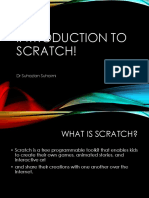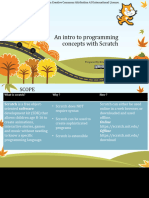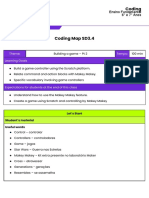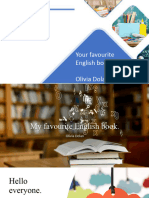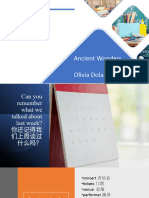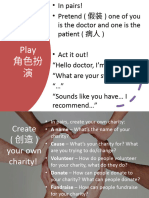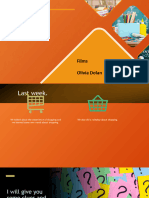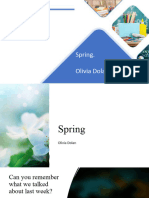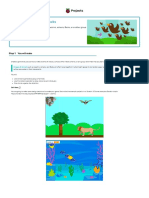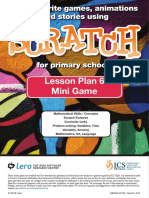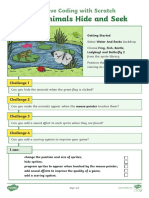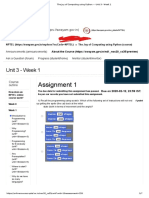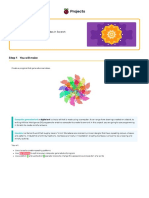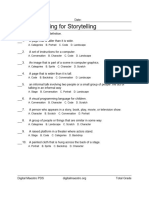0% found this document useful (0 votes)
8 views21 pagesScratch Coding
This document introduces Scratch coding, a beginner-friendly programming language developed by MIT, focusing on creating animations and games using drag-and-drop blocks. It outlines the Scratch interface, guides users through creating a simple animation and a game, and emphasizes the importance of problem-solving and collaboration. The document concludes with suggestions for further practice and exploration in coding.
Uploaded by
Olivia DolanCopyright
© © All Rights Reserved
We take content rights seriously. If you suspect this is your content, claim it here.
Available Formats
Download as PPTX, PDF, TXT or read online on Scribd
0% found this document useful (0 votes)
8 views21 pagesScratch Coding
This document introduces Scratch coding, a beginner-friendly programming language developed by MIT, focusing on creating animations and games using drag-and-drop blocks. It outlines the Scratch interface, guides users through creating a simple animation and a game, and emphasizes the importance of problem-solving and collaboration. The document concludes with suggestions for further practice and exploration in coding.
Uploaded by
Olivia DolanCopyright
© © All Rights Reserved
We take content rights seriously. If you suspect this is your content, claim it here.
Available Formats
Download as PPTX, PDF, TXT or read online on Scribd
/ 21