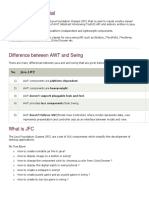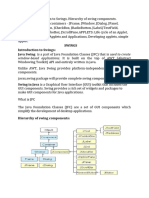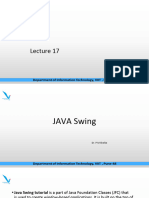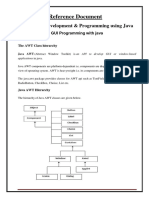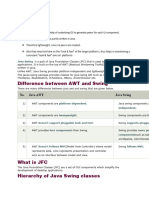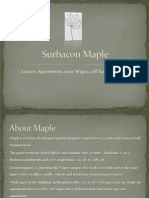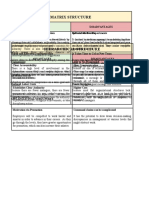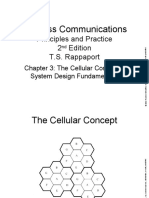0% found this document useful (0 votes)
38 views16 pagesJava Study Material Unit V April - May 2025
The document provides a comprehensive overview of Java Swing components, including their hierarchy and specific classes such as JFrame, JDialog, JPanel, JButton, JToggleButton, JCheckBox, JRadioButton, JLabel, JTextField, JTextArea, and JList. It details the purpose, constructors, and usage examples for each component, highlighting their roles in creating graphical user interfaces. Additionally, it categorizes Swing containers into top-level, general-purpose, and special-purpose containers.
Uploaded by
john8012karthikCopyright
© © All Rights Reserved
We take content rights seriously. If you suspect this is your content, claim it here.
Available Formats
Download as PDF, TXT or read online on Scribd
0% found this document useful (0 votes)
38 views16 pagesJava Study Material Unit V April - May 2025
The document provides a comprehensive overview of Java Swing components, including their hierarchy and specific classes such as JFrame, JDialog, JPanel, JButton, JToggleButton, JCheckBox, JRadioButton, JLabel, JTextField, JTextArea, and JList. It details the purpose, constructors, and usage examples for each component, highlighting their roles in creating graphical user interfaces. Additionally, it categorizes Swing containers into top-level, general-purpose, and special-purpose containers.
Uploaded by
john8012karthikCopyright
© © All Rights Reserved
We take content rights seriously. If you suspect this is your content, claim it here.
Available Formats
Download as PDF, TXT or read online on Scribd
/ 16