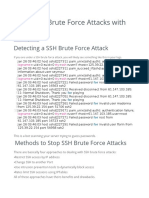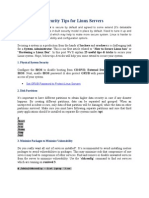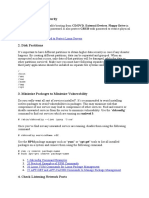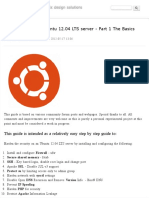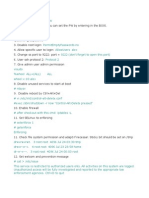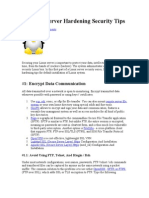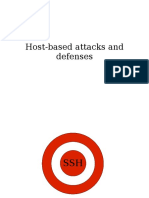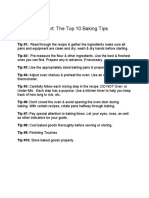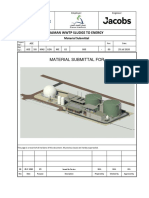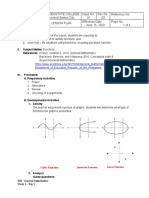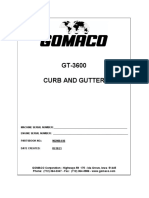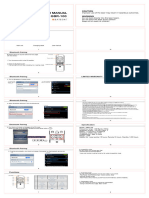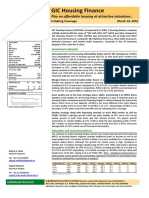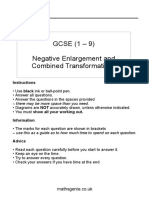0% found this document useful (0 votes)
40 views12 pagesSSH Hardening (Copy 2)
This guide provides comprehensive steps to secure an SSH server on Ubuntu 22.04, detailing essential configurations such as disabling root login, enabling key-based authentication, and configuring firewalls. It emphasizes the importance of backups, idle timeouts, and using tools like Fail2Ban for added security. Additionally, it offers best practices for ongoing maintenance and resources for further learning.
Uploaded by
delebritz66Copyright
© © All Rights Reserved
We take content rights seriously. If you suspect this is your content, claim it here.
Available Formats
Download as TXT, PDF, TXT or read online on Scribd
0% found this document useful (0 votes)
40 views12 pagesSSH Hardening (Copy 2)
This guide provides comprehensive steps to secure an SSH server on Ubuntu 22.04, detailing essential configurations such as disabling root login, enabling key-based authentication, and configuring firewalls. It emphasizes the importance of backups, idle timeouts, and using tools like Fail2Ban for added security. Additionally, it offers best practices for ongoing maintenance and resources for further learning.
Uploaded by
delebritz66Copyright
© © All Rights Reserved
We take content rights seriously. If you suspect this is your content, claim it here.
Available Formats
Download as TXT, PDF, TXT or read online on Scribd
/ 12