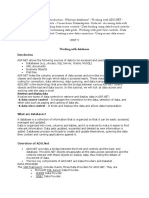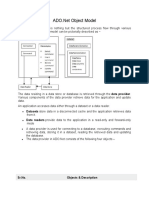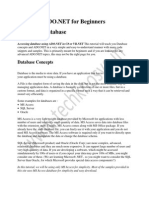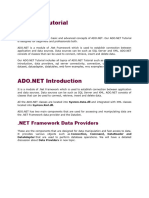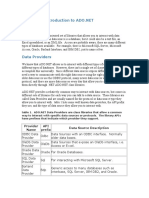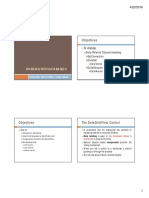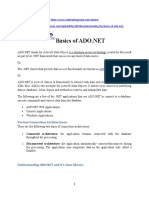0% found this document useful (0 votes)
89 views15 pagesObject Model - Unit 4
The document provides an overview of database access in VB.Net using ADO.Net, detailing how applications communicate with databases to retrieve and update data. It explains the ADO.Net object model, including key components such as Connection, Command, DataReader, and DataAdapter, as well as the structure and functionality of DataSets. Additionally, it includes examples of connecting to a database, accessing data, and creating tables programmatically using VB.Net.
Uploaded by
hello4mjebaCopyright
© © All Rights Reserved
We take content rights seriously. If you suspect this is your content, claim it here.
Available Formats
Download as PDF or read online on Scribd
0% found this document useful (0 votes)
89 views15 pagesObject Model - Unit 4
The document provides an overview of database access in VB.Net using ADO.Net, detailing how applications communicate with databases to retrieve and update data. It explains the ADO.Net object model, including key components such as Connection, Command, DataReader, and DataAdapter, as well as the structure and functionality of DataSets. Additionally, it includes examples of connecting to a database, accessing data, and creating tables programmatically using VB.Net.
Uploaded by
hello4mjebaCopyright
© © All Rights Reserved
We take content rights seriously. If you suspect this is your content, claim it here.
Available Formats
Download as PDF or read online on Scribd
/ 15
Page Lf 5,
VB.Net - Database Access
Applications communicate with a database, firstly, to retrieve the data stored there and
present it in a user-friendly way, and secondly, to update the database by inserting,
modifying and deleting data.
Microsoft Activex Data Objects.Net (ADO.Net) is a model, a part of the .Net framework
that is used by the .Net applications for retrieving, accessing and updating data.
ADO.Net Object Model
ADO.Net object model is nothing but the structured process flow through various
components. The object model can be pictorially described as —
oawerovder ata
Cconnacton | [ Gutattopter DataReiationtaecton|
‘command oan DaeTabletalaton
ole Detscounns
» t [
Datsfeacer [OA] Datstore
The data residing in a data store or database is retrieved through the data provider.
Various components of the data provider retrieve data for the application and update
data.
‘An application accesses data either through a dataset or a data reader.
= Datasets store data in a disconnected cache and the application retrieves data
from it.
™ Data readers provide data to the application in a read-only and forward-only
mode.
Data Provider
A data provider is used for connecting to a database, executing commands and retrieving
data, storing it in a dataset, reading the retrieved data and updating the database.
The data provider in ADO.Net consists of the following four objects ~
Sr.No. Objects & Description
Connection
This component is used to set up a connection with a data source.
Command
2 Acommand is a SQL statement or a stored procedure used to retrieve,
insert, delete or modify data in a data source.
DataReader
3 Data reader is used to retrieve data from a data source in a read-only and
forward-only mode.
DataAdapter
This is integral to the working of ADO.Net since data is transferred to and
4 from a database through a data adapter. It retrieves data from a database
into a dataset and updates the database. When changes are made to the
dataset, the changes in the database are actually done by the data adapter.
There are following different types of data providers included in ADO.Net
= The .Net Framework data provider for SQL Server - provides access to Microsoft
SQL Server.
= The .Net Framework data provider for OLE DB - provides access to data sources
exposed by using OLE DB.
= The .Net Framework data provider for ODBC - provides access to data sources
exposed by ODBC.
= The .Net Framework data provider for Oracle - provides access to Oracle data
source.
"= The EntityClient provider - enables accessing data through Entity Data Model
(EDM) applications.
Explore our latest online courses and learn new skills at your own pace. Enroll and
become a certified expert to boost your career.
DataSet
DataSet is an in-memory representation of data. It is a disconnected, cached set of
records that are retrieved from a database. When a connection is established with the
database, the data adapter creates a dataset and stores data in it. After the data is
retrieved and stored in a dataset, the connection with the database is closed. This is,
Page 25,
Page 305,
called the ‘disconnected architecture’, The dataset works as a virtual database containing
tables, rows, and columns.
The following diagram shows the dataset object model —
S21
DataRelationcal DaraTableColection Extended? roperties
Dataaelation DataTable |
DataRowCollection Dataview Primaryey DataColumncellection
| |
The DataSet class is present in the System.Data namespace. The following table
describes all the components of DataSet —
Sr.No. Components & Description
1 DataTableCollection
It contains all the tables retrieved from the data source
2 DataRelationCollection
It contains relationships and the links between tables in a data set.
ExtendedProperties
3 It contains additional information, like the SQL statement for retrieving data,
time of retrieval, etc.
DataTable
4 It represents a table in the DataTableCollection of a dataset. It consists of the
DataRow and DataColumn objects. The DataTable objects are case-sensitive.
DataRelation
It represents a relationship in the DataRelationshipCollection of the dataset.
It is used to relate two DataTable objects to each other through the
DataColumn objects.
10
aL
DataRowCollection
It contains all the rows in a DataTable.
Dataview
It represents a fixed customized view of a DataTable for sorting, filtering,
searching, ed
\g and navigation.
PrimaryKey
It represents the column that uniquely identifies a row in a DataTable.
DataRow
It represents a row in the DataTable. The DataRow object and its properties
and methods are used to retrieve, evaluate, insert, delete, and update values
in the DataTable. The NewRow method is used to create a new row and the
‘Add method adds a row to the table.
DataColumnCollection
It represents all the columns in a DataTable.
DataColumn
It consists of the number of columns that comprise a DataTable.
Connecting to a Database
The .Net Framework provides two types of Connection classes —
= SqlConnection — designed for connecting to Microsoft SQL Server.
™ OleDbConnection — designed for connecting to a wide range of databases, like
Microsoft Access and Oracle.
Example 1
We have a table stored in Microsoft SQL Server, named Customers, in a database named
testDB. Please consult 'SQL Server’ tutorial for creating databases and database tables in
SQL Server.
Let us connect to this database. Take the following steps —
Select TOOLS —+ Connect to Database
Page 4 5,
™ Select a server name and the database name in the Add Connection dialog box.
M
TOOLS | Test waDOW HEL
ie
Connectto Database
‘de Shippets Manat Chile, Cine
cod
Attach te Process Cte AtteP
Choose Toolbox ters.
Library Package Manager ,
Brtensions and Updtes..
create GUD
Error Lookup
External Tools.
Inport and Export Settings.
Customie.
Options.»
Page Sof 5,
Page 6 5,
Enterinformation to connect tothe zelected data source or click "Change’ to
| choatea ctferert data source and/or provider.
Data source:
Microsoft SQL Server (Sqilient)
Server nome:
‘KABIR-DESKTOP
Leg onto theserver
© Use Windows Authentication
(Use SOL Server Authentication
Deseweta
Save my password
Connectto a database
@ Select or ertera databsce name:
(© Attach 2 databarefile
Legiealnarre:
Test Connection
™ Click on the Test Connection button to check if the connection succeeded.
Microsc Visual Stale Expres 202 For Windows Oe.
=
= Add a DataGridView on the form.
DataiView Tats
Fat columns.
( Eraviezaeg
(Enabling
© atieteating
Eel Gotan Feeding
Deskin Part Conte
—— |
™ Click on the Choose Data Source combo box.
= Click on the Add Project Data Source link.
(5 None]
"W Add Project Dota Sources
Clicethe ‘Ade Project Data Source. link to
connect deta.
= This opens the Data Source Configuration Wizard.
™ Select Database as the data source type
crocs one ooe, =]
Page 75,
Page Bo 5,
Bp carmen
eri po gtd?
@ &
Serie One
=
sau)
‘Teectaiee med you chore deerme eps of at cs you opcaincoeus Aie e
beesectovou weed
= Choose the connection already set up.
Page of 5,
[5 Comeawnsting nt you vile nthe npn epi see ei)
Dit Sacra CESR-DESTOPIntl Clogs ws neat Seay =Tue
he ei ER ae ett
Steing cemetery pleabn cenigton cena mirenc nd ely Test
coatonstang he pcan Cnn eer sre xan ce he
Deyo met oneve tection sng the apt ciation Be?
B Yee acannon
™ Choose the database object, Customers table in our example, and click the Finish
button,
Page 10 0615
sexaimabea peer
When the application is run using Start button available at the Microsoft Visual Studio
tool bar, it will show the following window —
Page I of 5,
24) tutorilepoint.corm a
| ae =
: Te
eri
|kaushik Ee
fines 1
3 | Hare jz WW
iG Kona lel
Example 2
In this example, let us access data in a DataGridView control using code. Take the
following steps —
= Add a DataGridView control and a button in the form.
= Change the text of the button control to ‘Fill’.
"= Double click the button control to add the required code for the Click event of the
button, as shown below —
Imports System.Data.SqlClient
Public Class Form.
Private Sub Formi_Load(sender As object, e As EventArgs) _
Handles MyBase.Load
"ToD0: This line of code loads data into the ‘TestDBDataSet.CUSTOMERS’ tab:
You can move, or remove it, as needed.
Me. CUSTOMERSTableAdapter. Fill (Me.TestDBDataSet . CUSTOMERS)
" Set the caption bar text of the form.
Me.Text = "tutorialspoint.com”
End Sub
Private Sub Button Click(sender As Object, e As EventArgs) Handles Buttont..c:
Dim connection As SqlConnection = New sqlconnection()
connection.Connectionstring = “Data Source=KABIR-DESKTOP; _
Initial Catalog-testDB; Integrated Security=True”
connection. open()
Dim adp As SqlDataAdapter = New SqlDataAdapter _
("select * from Customers", connection)
Page 120615
Dim ds As DataSet = New Dataset()
adp. Fill (ds)
DataGridView1.DataSource = ds.Tables(2)
End sub
End Class
™ When the above code is executed and run using Start button available at the
Microsoft Visual Studio tool bar, it will show the following window —
Creating Table, Columns and Rows
Page 13 0f 15
We have discussed that the DataSet components like DataTable, DataColumn and
DataRow allow us to create tables, columns and rows, respectively.
The following example demonstrates the concept —
Example 3
So far, we have used tables and databases already existing in our computer. In this
example, we will create a table, add columns, rows and data into it and display the table
using a DataGridView object.
Take the following steps —
= Add a DataGridView control and a button in the form.
™ Change the text of the button control to ‘Fill’.
™ Add the following code in the code editor.
Public Class Form.
Private Sub Form_Load(sender As Object, e As EventArgs) Handles MyBase.Load
* Set the caption bar text of the form.
Me.Text = "tutorialspont. com”
End Sub
Private Function CreateDataSet() As DataSet
“creating a DataSet object for tables
Dim dataset As DataSet = New DataSet()
* creating the student table
Dim Students As DataTable = CreateStudentTable()
dataset. Tables.Add(Students)
Return dataset
End Function
Private Function CreateStudentTable() As DataTable
Dim students As DataTable
Students = New DataTable("Student®
"adding colunns
AddNewColumn(Students, "System.Int32", "StudentID")
AddNewColumn(Students, "System.String", “StudentName")
AddNewColumn(Students, "System.String", "Studentcity")
adding rows
AddNewRow(Students, 1, “Zara Ali", “Kolkata”
AddNewRow(Students, 2, "Shreya Sharma”, "Delhi")
AddNewRow(Students, 3, "Rini Mukherjee", "Hyderabad")
Page 14 0f 15
AddNewRow(Students, 4, "Sunil Dubey", “Bikaner”)
AddNewRow(Students, 5, "Rajat Mishra”, "Patna”)
Return Students
End Function
Private Sub AddNewColumn(ByRef table As DataTable, _
ByVal columntype As String, ByVal columnNane As String)
Dim column As Datacolumn = _
table.Colunns.Add(columnName, Type.GetType(columntype))
End Sub
‘adding data into the table
Private Sub AddNewRow(ByRef table As DataTable, ByRef id As Integer,_
ByRef name As String, ByRef city As String)
Dim newrow As DataRow = table.NewRow()
newrow("StudentID") = id
newrow("StudentName") = name
newrow("StudentCity") = city
table. Rows .Add(newrow)
End sub
Private Sub Button4_Click(sender As Object, e As EventArgs) Handles Button1.c:
Dim ds As New DataSet
ds = Createbataset()
DataGridView1.DataSource = ds.Tables("Student")
End Sub
End Class
™ When the above code is executed and run using Start button available at the
Microsoft Visual Studio too! bar, it will show the following window —
Page 15 of 15