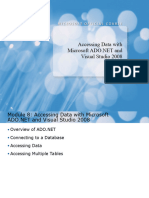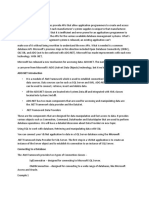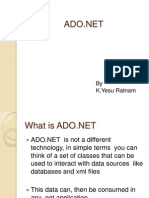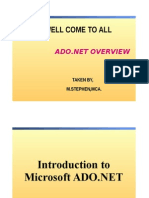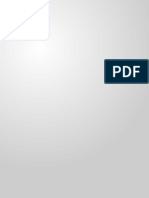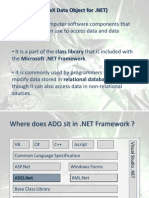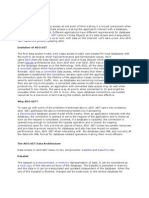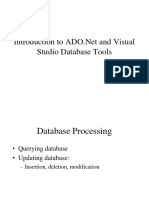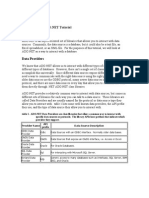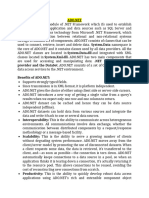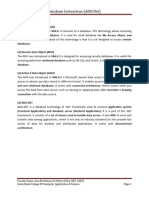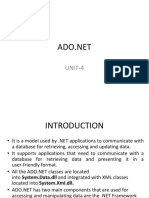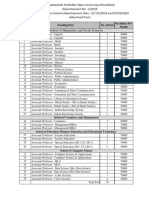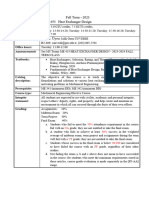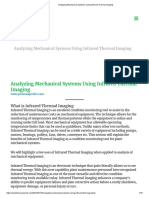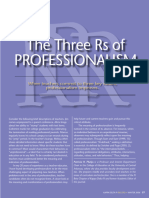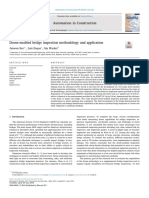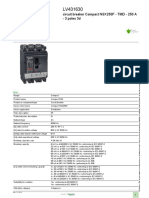0% found this document useful (0 votes)
34 views38 pagesAspnet Chapter15
Uploaded by
mohamed muktarCopyright
© © All Rights Reserved
We take content rights seriously. If you suspect this is your content, claim it here.
Available Formats
Download as PPT, PDF, TXT or read online on Scribd
0% found this document useful (0 votes)
34 views38 pagesAspnet Chapter15
Uploaded by
mohamed muktarCopyright
© © All Rights Reserved
We take content rights seriously. If you suspect this is your content, claim it here.
Available Formats
Download as PPT, PDF, TXT or read online on Scribd
/ 38