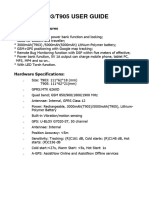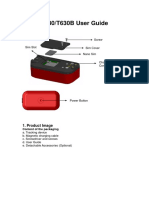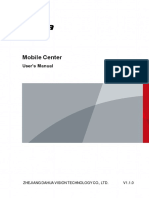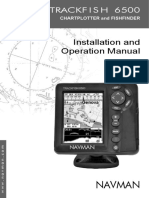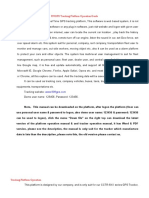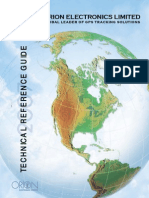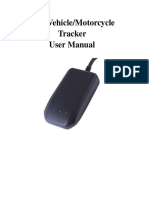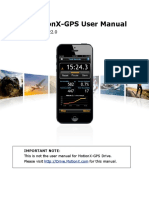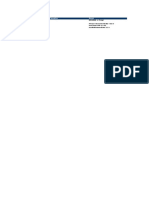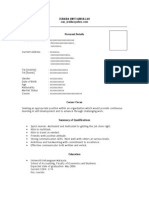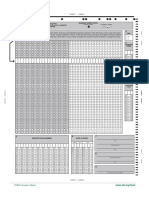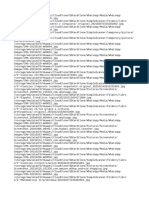Magikk User Manual
Page 1
�Table of Contents
Contents
1. Module Extract ...................................................................................................................................... 4
2. Technical Specification ......................................................................................................................... 4
3. Know your Personal Tracker ................................................................................................................. 5
3.1 Charge the Device first .................................................................................................................. 6
4. Login Process ....................................................................................................................................... 7
4.1 Login Page..................................................................................................................................... 7
Steps for Login ......................................................................................................................................... 8
5. Real Time Tracking ............................................................................................................................... 9
6. Account Management ......................................................................................................................... 10
6.1 Account List ................................................................................................................................. 10
6.2 Add Account ................................................................................................................................ 11
7. Device Management ........................................................................................................................... 12
8. Map..................................................................................................................................................... 16
8.1 Device Monitoring ........................................................................................................................ 16
8.2 Alerts ........................................................................................................................................... 17
8.3 SOS ............................................................................................................................................. 18
8.4 Calls ............................................................................................................................................ 19
8.5 Follow Device .............................................................................................................................. 20
8.6 Zoom To ...................................................................................................................................... 21
8.7 Alert Setup ................................................................................................................................... 22
9. Tools ................................................................................................................................................... 23
9.1 Point Of Interest ........................................................................................................................... 24
9.2 Route ........................................................................................................................................... 25
9.3 Geofence ..................................................................................................................................... 26
9.4 Place Search ............................................................................................................................... 27
Page 2
� 9.5 Rulers .......................................................................................................................................... 28
9.6 History Playback .......................................................................................................................... 29
9.7 Clear Map Object ......................................................................................................................... 30
10. Reports ............................................................................................................................................... 31
10.1 Activity Summary Report.............................................................................................................. 31
10.2 Alert Report.................................................................................................................................. 32
10.3 SOS Status Report ...................................................................................................................... 32
10.4 Febrile Status Report ................................................................................................................... 33
Page 3
� 1. Module Extract
This document aims at providing the full flow of 9Trax Web Application where user can
be created and device can be configured and assigned. This application also aims to
monitor multiple devices simultaneously on a continuous basis.
2. Technical Specification
BUTTONS • 2x Speed dial, 1xSOS, 1xPower On/Off
PORTS • Mini USB (For charging & data Transfer)
DATA STORAGE • Up to 50000 Logs
BATTERY • Rechargeable 3.7V 1200 mAh Battery
• 30hrs (Run time) under typical conditions
• Fully charged in 3 Hours
• Low Battery Indication
PHYSICAL CHARACTERISTICS • Dimension: 70 mm x 100 mm x 30 mm or
smaller
• Weight: less than 100 gm, with battery
• Durable hardened plastic in a shear-proof
and shock-resistant design
SXTREO RUGGED™ • Water and Dust proof : IPX7 and IP6X
• Operating temperature : -20ºC to +60ºC
• Storage temperature : -20ºC to +70ºC
• Shockproof : Multiple drops from 5' (1.5 m)
• Humidity : 5-95% RH ±2 %
COMMUNICATION • Frequencies: Quad-band,
850/900/1800/1900MHz
• GPRS Multi-slot Class: Class 12
• SMS support & both way voice
communication
GPS/GNSS • 66 Channel GPS, L1 frequency, C/A Code
• High-sensitivity Receiver
GPS/GLONASS/SBAS (WAAS/EGNOS/MSAS/
GAGAN)
Page 4
�STANDARD ACCESSORIES • AC Charger and Data Cable
• Quick Start Guide
• Shipping box
• 1-Year Warranty Card
• Neck Strap
3. Know your Personal Tracker
Page 5
�3.1 Charge the Device first
▪ A rechargeable Lithium-ion battery is provided with the T57 series handheld. Charge the
battery inside the handheld, using the AC power adaptor and the USB cable. The battery
should be charged for at least five hours before using it the first time. If the battery has
been stored for more than six months, charge it before use.
Page 6
�4. Login Process
4.1 Login Page
User can login the page using credentials like username and password. There are
3 types of login as mentioned below:
• OEM Login
• Distributor Login
• User Login
4.1.1 Login Process
Figure 1: Login Page
Page 7
�Steps for Login
• Enter the username in the textbox, for example here username is given as
“demo@9trax.com” as shown in Figure 1.
• Enter the password in the textbox.
• Click on <Login> button. If login is successful, the user will be redirected to the
Home page as shown below.
Page 8
�5. Real Time Tracking
• The below screen shows the Real Time Tracking window.
Figure 2: Real Time Tracking
Page 9
� 6. Account Management
In Account Management section, if we login using OEM credential, Distributor
account can be managed and if we login using Distributor credential, User
account can be managed.
6.1 Account List
Figure 3: List of Accounts
Notes:
• The user can view the list of users which have already been created.
• Click on <Add Account> button to add a new account.
Page 10
� 6.2 Add Account
Figure 4: Add Account
Notes:
To create a new account, the user needs to follow the following steps:
• The user needs to select the Account Type from the drop-down.
• The user also needs to select the status of the account. The status can be either
“Active” or “Inactive”.
• Click on <Submit> button to create an Account successfully. Click on <Back>
button to cancel the account creation.
Page 11
� 7. Device Management
In Device Management section, the user can view the list of devices which have already
been created and add a new device. The user can also configure, assign/link the newly
created device and activate/deactivate a device.
Figure 5: Device List
Page 12
� 7.1 Add Device
Figure 6: Add Device
Notes:
• The user needs to enter the Device Id.
• Click on <Check> button and then <Submit> to successfully create a device. Click on
<Back> button to cancel the creation.
Page 13
�• Device can be uploaded in bulk also.
User has to follow the below steps:
Device Management → Device → Download Bulk CSV Format. (Device Id)
One sample data is present in the CSV, that how to fill the sheet. Then
Device Management → Device → Upload Bulk CSV → Upload the filled CSV file and
Submit.
Page 14
� 7.2 Configure Device
Figure 7: Configure Option
Notes:
• The user needs to select the “Configure” option to configure a device as shown in
Figure 7.
Figure 8: Device Configuration
Page 15
�Notes:
• The user needs to enter Device Name in the textbox.
• The user needs to select the time interval from the drop-down.
• The user can set SOS and Call Number.
• Click on <Submit> button to configure a device successfully. Click on <Back> button to cancel
the configuration.
8. Map
In this section, a user can monitor multiple devices simultaneously. The user can also
view the list of devices which are active or inactive, the alerts received in a particular
phone, SOS list and the list of calls received or sent. Users can also playback history of
a particular device.
8.1 Device Monitoring
Figure 10: Device Monitoring
Page 16
�Notes:
• A user can view the list of active/inactive devices. The user can monitor only the
active device(s) as shown above.
8.2 Alerts
Figure 11: Alerts
Notes:
• The user view the list of alerts received on a specific date and time as shown
above.
• The alert can be an Off-Route alert , Proximity alert, Low Battery alert, No
Movement alert, Speed alert, No Data alert or Notify To alert.
• The user can chose the type of alerts to be received.
• The user can locate the device as well as resolve an alert.
Page 17
� 8.3 SOS
Figure 12: SOS
Notes:
• The user can view the list of SOS being received on a particular date and time as
shown above.
• The user can locate the device as well as resolve a SOS.
Page 18
� 8.4 Calls
Figure 13: Calls
Notes:
• The user can view the list of calls being sent or received from or to a particular
device on a specific date and time as shown above.
• The user can locate the location of a particular caller.
Page 19
� 8.5 Follow Device
Figure 15: Follow Device
Notes:
• A user can follow a particular device as shown above.
Page 20
� 8.6 Zoom To
Figure 16: Zoom To
Notes:
• The user can view the current location of a particular active device as shown
above.
Page 21
� 8.7 Alert Setup
Figure 17: Alert Setup
Notes:
• The user can set alerts of a particular device as shown above.
Page 22
�9. Tools
The user can view the following tools as shown below:
• Point Of Interest (POI)
• Routes
• Geofence
• Place Search
• Rulers
• History Playback
• Clear Map Object
Figure 18: Tools
Page 23
� 9.1 Point Of Interest
Figure 19: Point Of Interest
Notes:
• The user can view the selected POI as shown above.
Page 24
� 9.2 Route
Figure 20: Route
Notes:
• The user can view the selected route as shown above.
Page 25
� 9.3 Geofence
Figure 21: Geofence
Notes:
• The user can view the selected geo fence as shown above.
Page 26
� 9.4 Place Search
Figure 22: Place Search
Notes:
• The user can search for a place in the textbox and its location will be shown on
map as shown above.
Page 27
� 9.5 Rulers
Figure 23: Ruler
Notes:
• The user needs to single-click on map to draw a line between two points as
shown above.
• The user needs to double-click on map to get the final distance as shown in the
figure above.
Page 28
� 9.6 History Playback
Figure 24: History Playback
Notes:
• The user can playback the history of a particular device as shown above.
• The user needs to select the device, start time and end time. Click on <Show
history> button to view the summary and details of the trip.
Page 29
� 9.7 Clear Map Object
Figure 25: Clear Map Object
Notes:
• Cancel option will clear all the tools that are open on map.
Page 30
�10. Reports
10.1 Activity Summary Report
Figure 26: Activity Summary Report
Page 31
�10.2 Alert Report
Figure 27: Alert Report
10.3 SOS Status Report
Figure 28: SOS Status Report
Page 32
�10.4 Febrile Status Report
Figure 29: Febrile Status Report
Page 33