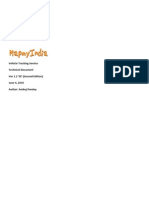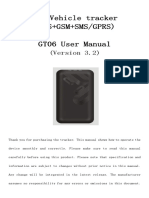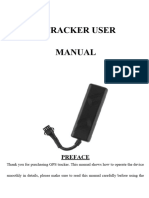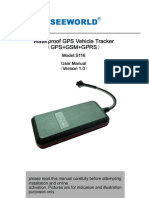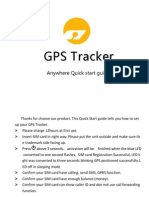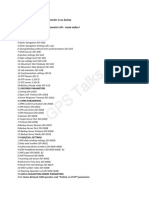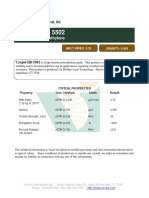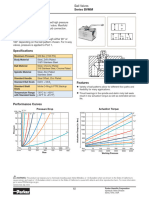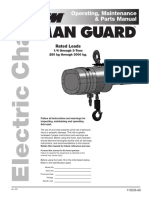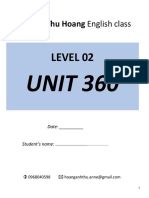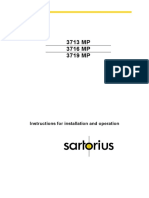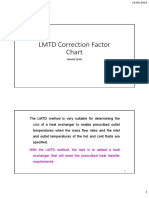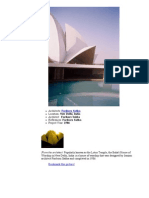0% found this document useful (0 votes)
25 views18 pagesUser Manual For Web Tracking Sytem
The document outlines the functionalities of a web-based vehicle tracking system, including real-time monitoring, vehicle tracking, history playback, and various reports such as mileage, stop time, fuel monitoring, and alarms. It also details control functions like sending scheduling instructions, creating new accounts, and managing devices. Users can log in with a demo account to access limited features for demonstration purposes.
Uploaded by
farahCopyright
© © All Rights Reserved
We take content rights seriously. If you suspect this is your content, claim it here.
Available Formats
Download as PDF, TXT or read online on Scribd
0% found this document useful (0 votes)
25 views18 pagesUser Manual For Web Tracking Sytem
The document outlines the functionalities of a web-based vehicle tracking system, including real-time monitoring, vehicle tracking, history playback, and various reports such as mileage, stop time, fuel monitoring, and alarms. It also details control functions like sending scheduling instructions, creating new accounts, and managing devices. Users can log in with a demo account to access limited features for demonstration purposes.
Uploaded by
farahCopyright
© © All Rights Reserved
We take content rights seriously. If you suspect this is your content, claim it here.
Available Formats
Download as PDF, TXT or read online on Scribd
/ 18