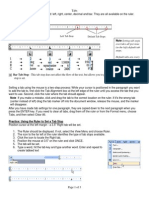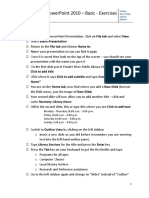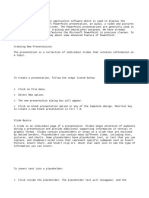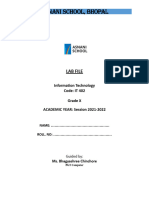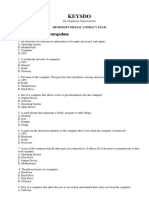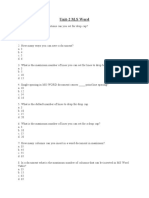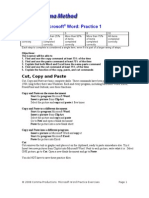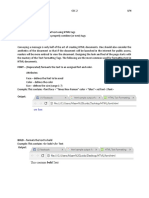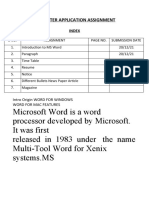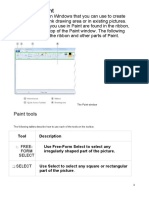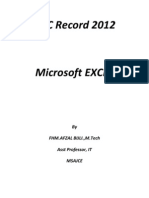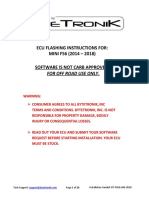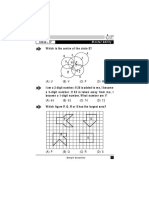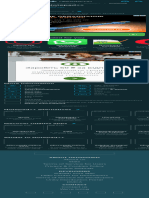NOTEPAD - COMPLETE GUIDE
By: Utpal Raj (Artist)
WHAT IS NOTEPAD?
Notepad is a simple text editor included with Microsoft Windows. It is mainly used for writing and
editing plain text files.
It does not support rich text formatting, making it ideal for quick notes, code writing, and
configuration file editing.
FEATURES OF NOTEPAD
- Lightweight and Fast: Requires minimal system resources.
- Plain Text Editing: Saves files in .txt format by default.
- Find & Replace: Allows searching and replacing text easily.
- Word Wrap: Prevents text from extending beyond the window width.
- Font Customization: Change font type, style, and size.
- Date & Time Insertion: Press F5 to insert the current date and time.
- Zoom In/Out: Adjust text size using Ctrl + and Ctrl -.
- Supports Multiple File Types: .txt, .html, .bat, .log, etc.
- Printing Support: Print documents using Ctrl + P.
HOW TO OPEN NOTEPAD IN WINDOWS
1. Via Start Menu: Click Start > Search "Notepad" > Open.
2. Using Run Command: Press Win + R, type notepad, and press Enter.
3. Through Command Prompt: Open CMD, type notepad, and press Enter.
4. Using PowerShell: Open PowerShell, type notepad, and press Enter.
Page 1
� NOTEPAD - COMPLETE GUIDE
DETAILED MENU OPTIONS & SHORTCUTS
1. File Menu:
- New (Ctrl + N) - Create a new file.
- Open (Ctrl + O) - Open an existing file.
- Save (Ctrl + S) - Save the current file.
- Print (Ctrl + P) - Print the document.
- Exit (Alt + F4) - Close Notepad.
2. Edit Menu:
- Undo (Ctrl + Z) - Reverse last action.
- Cut (Ctrl + X) - Cut selected text.
- Copy (Ctrl + C) - Copy selected text.
- Paste (Ctrl + V) - Paste copied text.
- Select All (Ctrl + A) - Select all text.
- Time/Date (F5) - Insert current date/time.
3. Format Menu:
- Word Wrap: Wraps text to fit the window.
- Font: Change font style and size.
4. View Menu:
- Zoom In: Ctrl + +
- Zoom Out: Ctrl + -
- Status Bar: Shows cursor position.
Page 2
� NOTEPAD - COMPLETE GUIDE
5. Help Menu:
- View Help: Open Microsoft Support.
- About Notepad: Shows Notepad version information.
NAVIGATION & SHORTCUT COMBINATIONS
- Left Arrow: Move cursor left.
- Right Arrow: Move cursor right.
- Home: Move to start of line.
- End: Move to end of line.
- Ctrl + Left Arrow: Move cursor one word left.
- Ctrl + Right Arrow: Move cursor one word right.
- Ctrl + Shift + Left Arrow: Select one word left.
- Ctrl + Shift + Right Arrow: Select one word right.
ADVANCED USES OF NOTEPAD
1. Writing Batch Scripts (.bat)
@echo off
echo Hello, World!
pause
2. Creating Simple HTML Files
<!DOCTYPE html>
<html>
<head><title>My Page</title></head>
Page 3
� NOTEPAD - COMPLETE GUIDE
<body><h1>Hello, World!</h1></body>
</html>
3. Editing Configuration Files (.ini, .cfg)
4. Removing Text Formatting: Copy-Paste into Notepad to remove styles.
CONCLUSION
Notepad is an essential Windows tool for text editing, programming, and configuration management.
Its simplicity, speed, and versatility make it a valuable utility for everyday tasks.
Prepared by: Utpal Raj (Artist)
Page 4