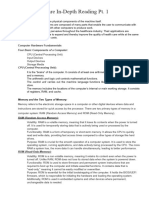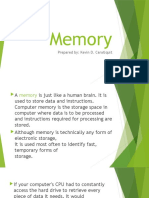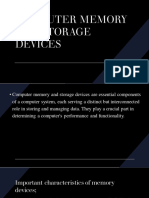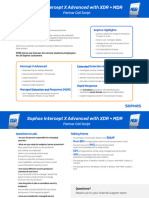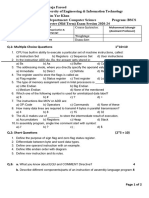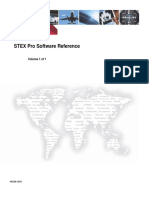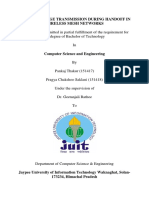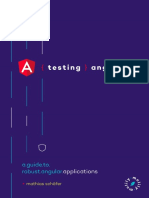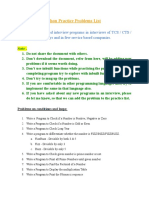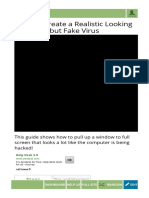0% found this document useful (0 votes)
8 views4 pagesStorage Devices and Memory
The document provides an overview of storage devices and memory types, categorizing them into primary (RAM) and secondary (HDDs, SSDs) storage. It discusses the characteristics, advantages, and use cases of various storage solutions, including external and cloud storage, emphasizing the importance of backups for data protection. Understanding these concepts is crucial for optimizing computer performance and ensuring data integrity.
Uploaded by
Spider netCopyright
© © All Rights Reserved
We take content rights seriously. If you suspect this is your content, claim it here.
Available Formats
Download as DOC, PDF, TXT or read online on Scribd
0% found this document useful (0 votes)
8 views4 pagesStorage Devices and Memory
The document provides an overview of storage devices and memory types, categorizing them into primary (RAM) and secondary (HDDs, SSDs) storage. It discusses the characteristics, advantages, and use cases of various storage solutions, including external and cloud storage, emphasizing the importance of backups for data protection. Understanding these concepts is crucial for optimizing computer performance and ensuring data integrity.
Uploaded by
Spider netCopyright
© © All Rights Reserved
We take content rights seriously. If you suspect this is your content, claim it here.
Available Formats
Download as DOC, PDF, TXT or read online on Scribd
/ 4