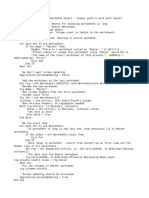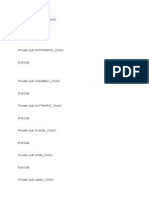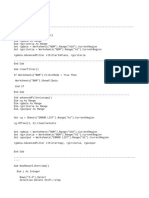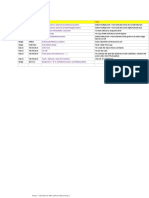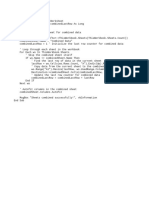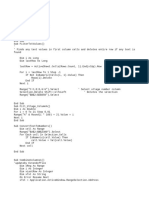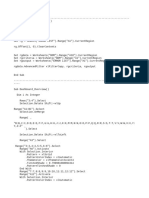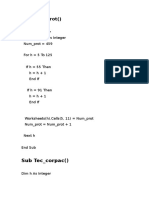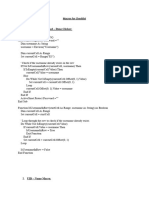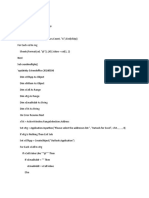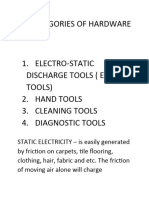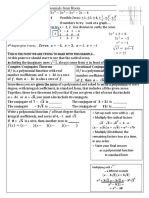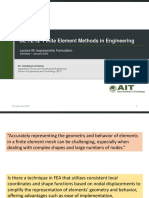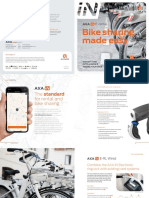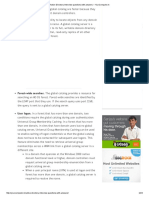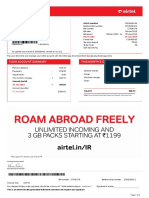0% found this document useful (0 votes)
27 views3 pagesWith Count
The provided VBA script processes event data across all worksheets in a workbook, excluding the 'Summary' sheet. It reorganizes columns, formats time values, deletes specific columns, counts occurrences of 'Y' and 'N' in designated columns, and applies formatting such as borders and auto-filters. A summary of counts is outputted, and a message box indicates completion of the process.
Uploaded by
sumangali.ashram1975Copyright
© © All Rights Reserved
We take content rights seriously. If you suspect this is your content, claim it here.
Available Formats
Download as TXT, PDF, TXT or read online on Scribd
0% found this document useful (0 votes)
27 views3 pagesWith Count
The provided VBA script processes event data across all worksheets in a workbook, excluding the 'Summary' sheet. It reorganizes columns, formats time values, deletes specific columns, counts occurrences of 'Y' and 'N' in designated columns, and applies formatting such as borders and auto-filters. A summary of counts is outputted, and a message box indicates completion of the process.
Uploaded by
sumangali.ashram1975Copyright
© © All Rights Reserved
We take content rights seriously. If you suspect this is your content, claim it here.
Available Formats
Download as TXT, PDF, TXT or read online on Scribd
/ 3