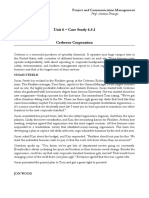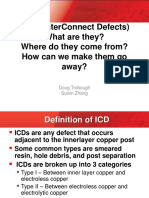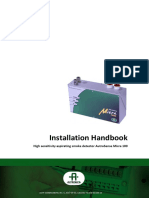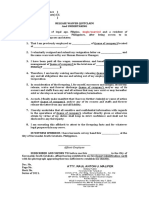0% found this document useful (0 votes)
67 views5 pagesGit and GitHub Summary
Git is an open-source distributed version control system that allows multiple developers to track changes, collaborate, and revert to previous versions of files. GitHub, built on top of Git, provides additional features such as user-friendly interfaces, issue tracking, and project management tools. The document outlines core concepts, basic commands, workflows, and benefits of using Git and GitHub for version control and collaboration.
Uploaded by
adityasharmaind75Copyright
© © All Rights Reserved
We take content rights seriously. If you suspect this is your content, claim it here.
Available Formats
Download as PDF, TXT or read online on Scribd
0% found this document useful (0 votes)
67 views5 pagesGit and GitHub Summary
Git is an open-source distributed version control system that allows multiple developers to track changes, collaborate, and revert to previous versions of files. GitHub, built on top of Git, provides additional features such as user-friendly interfaces, issue tracking, and project management tools. The document outlines core concepts, basic commands, workflows, and benefits of using Git and GitHub for version control and collaboration.
Uploaded by
adityasharmaind75Copyright
© © All Rights Reserved
We take content rights seriously. If you suspect this is your content, claim it here.
Available Formats
Download as PDF, TXT or read online on Scribd
/ 5