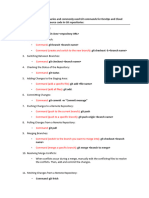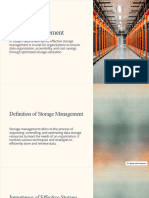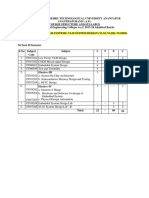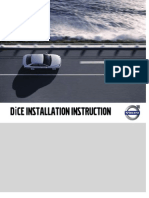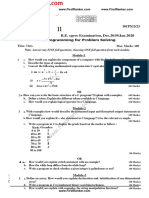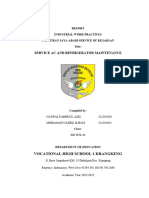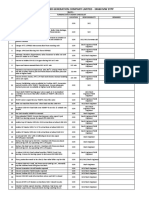0% found this document useful (0 votes)
107 views6 pagesIntroduction To Git and GitHub
Git is a free, open-source version control tool that helps developers manage code changes efficiently, while GitHub is a platform for storing and collaborating on code using Git. The document outlines the setup process for Git and GitHub, basic workflows, essential commands, and concepts such as branching, merging, and resolving conflicts. It serves as a comprehensive introduction for users looking to understand and utilize Git and GitHub effectively.
Uploaded by
kavadi.nikhil8909Copyright
© © All Rights Reserved
We take content rights seriously. If you suspect this is your content, claim it here.
Available Formats
Download as PDF, TXT or read online on Scribd
0% found this document useful (0 votes)
107 views6 pagesIntroduction To Git and GitHub
Git is a free, open-source version control tool that helps developers manage code changes efficiently, while GitHub is a platform for storing and collaborating on code using Git. The document outlines the setup process for Git and GitHub, basic workflows, essential commands, and concepts such as branching, merging, and resolving conflicts. It serves as a comprehensive introduction for users looking to understand and utilize Git and GitHub effectively.
Uploaded by
kavadi.nikhil8909Copyright
© © All Rights Reserved
We take content rights seriously. If you suspect this is your content, claim it here.
Available Formats
Download as PDF, TXT or read online on Scribd
/ 6