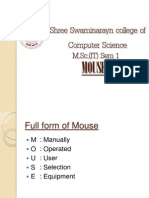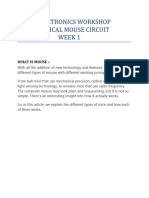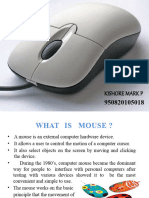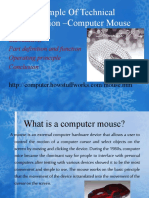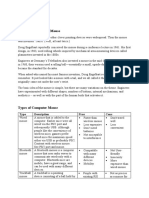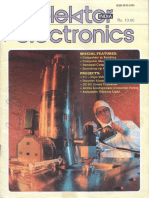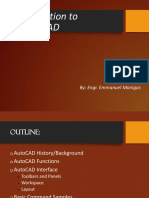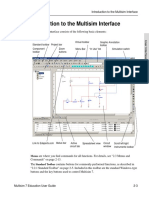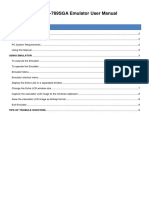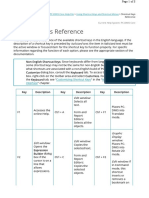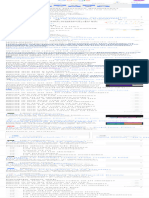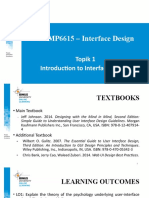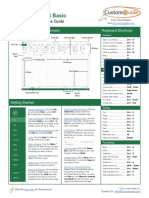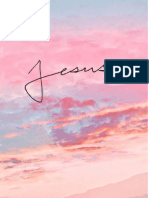0% found this document useful (0 votes)
30 views3 pages?mouse
The document provides a comprehensive overview of the computer mouse, detailing its definition, types, main parts, and how it works. It also covers basic operations, care tips, troubleshooting solutions, and guidance on choosing the right mouse for different uses. Additionally, it mentions alternatives to the traditional mouse, such as touchpads and styluses.
Uploaded by
Francis ToleroCopyright
© © All Rights Reserved
We take content rights seriously. If you suspect this is your content, claim it here.
Available Formats
Download as DOCX, PDF, TXT or read online on Scribd
0% found this document useful (0 votes)
30 views3 pages?mouse
The document provides a comprehensive overview of the computer mouse, detailing its definition, types, main parts, and how it works. It also covers basic operations, care tips, troubleshooting solutions, and guidance on choosing the right mouse for different uses. Additionally, it mentions alternatives to the traditional mouse, such as touchpads and styluses.
Uploaded by
Francis ToleroCopyright
© © All Rights Reserved
We take content rights seriously. If you suspect this is your content, claim it here.
Available Formats
Download as DOCX, PDF, TXT or read online on Scribd
/ 3