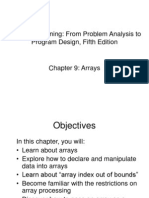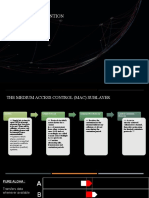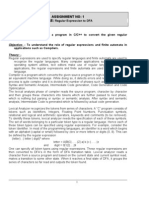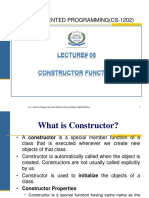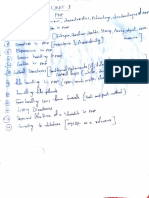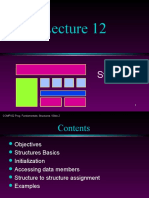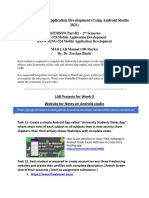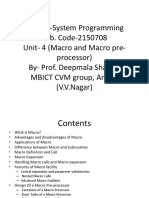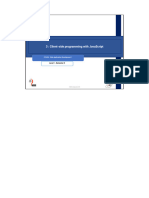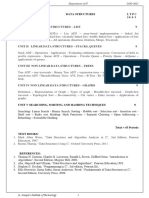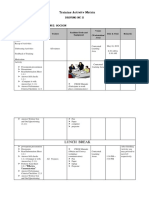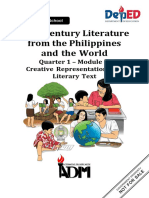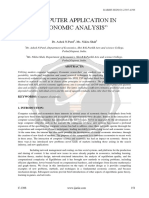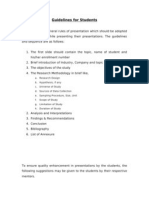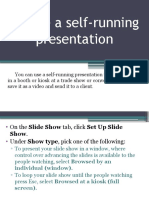0% found this document useful (0 votes)
226 views4 pagesIntroduction To PowerPoint & Working With The Menu
Microsoft PowerPoint is a widely used presentation software that enables users to create multimedia slideshows. The document provides an overview of the PowerPoint interface, including the Ribbon menu and its various tabs for creating and editing presentations. It also outlines the steps to create a basic presentation, from selecting a theme to saving and presenting the final product.
Uploaded by
Elizabeth GomezCopyright
© © All Rights Reserved
We take content rights seriously. If you suspect this is your content, claim it here.
Available Formats
Download as PDF, TXT or read online on Scribd
0% found this document useful (0 votes)
226 views4 pagesIntroduction To PowerPoint & Working With The Menu
Microsoft PowerPoint is a widely used presentation software that enables users to create multimedia slideshows. The document provides an overview of the PowerPoint interface, including the Ribbon menu and its various tabs for creating and editing presentations. It also outlines the steps to create a basic presentation, from selecting a theme to saving and presenting the final product.
Uploaded by
Elizabeth GomezCopyright
© © All Rights Reserved
We take content rights seriously. If you suspect this is your content, claim it here.
Available Formats
Download as PDF, TXT or read online on Scribd
/ 4
You might also like
- No ratings yet1. How is the internet important to a. MS Word b. MS Excel c. MS PowerPoint 2. State the difference between a. Internet and Intranet b. Hardware and Software 3. Highlight 7 similarities and 5 differences between a. PowerPoint and Excel b. Word and PowerPoint 4. a. State the importance of Excel b. Apart from MS PowerPoint which other software can you use for presentation?3 pages