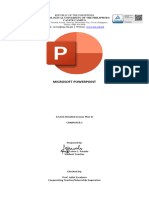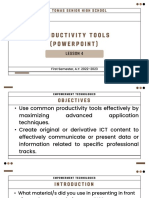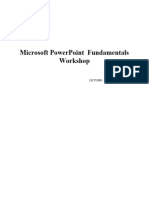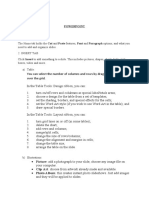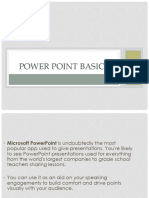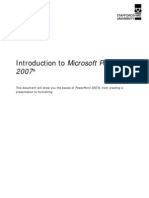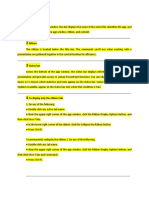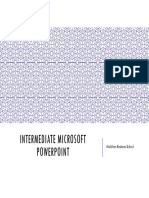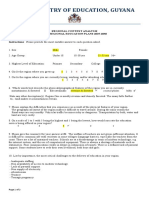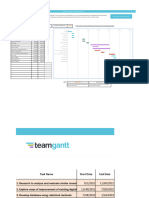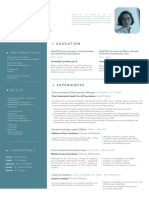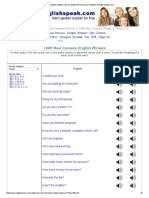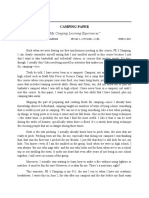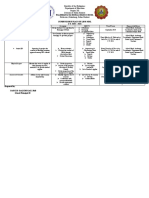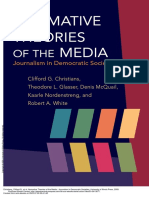0% found this document useful (0 votes)
66 views16 pagesICT - PowerPoint Notes
The document provides an overview of Microsoft PowerPoint, detailing its key features, such as slides, templates, animations, and transitions, which facilitate the creation of engaging presentations. It explains the components of the PowerPoint interface, including the Ribbon and Quick Access Toolbar, and outlines steps for creating, saving, and customizing presentations using the Slide Master. Additionally, it includes a Q&A section addressing common questions about using PowerPoint effectively.
Uploaded by
suhaanakz1312Copyright
© © All Rights Reserved
We take content rights seriously. If you suspect this is your content, claim it here.
Available Formats
Download as PDF, TXT or read online on Scribd
0% found this document useful (0 votes)
66 views16 pagesICT - PowerPoint Notes
The document provides an overview of Microsoft PowerPoint, detailing its key features, such as slides, templates, animations, and transitions, which facilitate the creation of engaging presentations. It explains the components of the PowerPoint interface, including the Ribbon and Quick Access Toolbar, and outlines steps for creating, saving, and customizing presentations using the Slide Master. Additionally, it includes a Q&A section addressing common questions about using PowerPoint effectively.
Uploaded by
suhaanakz1312Copyright
© © All Rights Reserved
We take content rights seriously. If you suspect this is your content, claim it here.
Available Formats
Download as PDF, TXT or read online on Scribd
/ 16