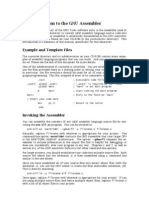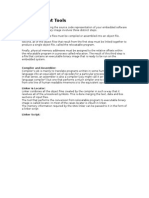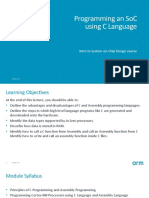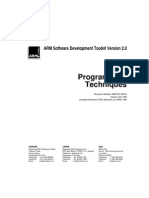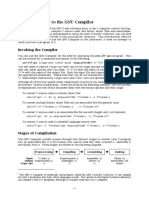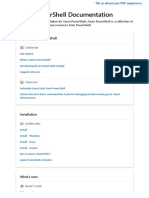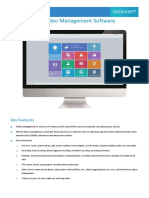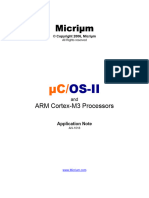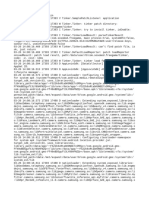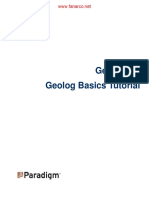ADS Intro Tutorial v06
Uploaded by
ildevan2ADS Intro Tutorial v06
Uploaded by
ildevan2ADS 1.
2
Introductory
Tutorial
74v06 ADS Introductory Tutorial 1
Introduction
Aim
This tutorial provides the student with a basic introduction to the tools provided with
the ARM Developer Suite version 1.2 (ADS). This will include the use of command
line and GUI tools, to build and debug projects.
The tutorial is split into two practical sessions:
Session 1 – Introduction to the ARM command line tools.
Session 2 – Developing projects using CodeWarrior and AXD.
Pre-requisites
The student should be familiar with Microsoft DOS/Windows, and have a basic
knowledge of the C programming language. The ARM Developer Suite (version 1.2)
should be available.
Note: Explanation of File Extensions:
.c C source file.
.h C header file.
.o object file.
.s ARM or Thumb assembly language source file.
.mcp ARM Project file, as used by the CodeWarrior IDE.
.axf ARM Executable file, as produced by armlink.
.txt ASCII text file.
Additional information
This tutorial is not designed to provide detailed documentation of ADS, as full on-line
documentation is available. To access the on-line documentation:
From the Start menu select Programs → ARM Developer Suite
v1.2 → Online Books.
This opens a new window split into two panels. The left panel displays a ‘Table of
Contents’ for the current level of documentation. The right panel shows the titles
available within the collection selected in the left panel. Double click on any book
topic to view more information. To search for a specific topic enter a search string in
the Find field and press carriage return. This will then display the number of entries
that each book contains. Select the book (by double clicking on the book name) and a
new window will open with the left hand column now displaying the chapters and
listing the number of entries per chapter. Scroll through each chapter to view each
specific result found.
Further help can be accessed from the on-line documentation by pressing F1 when
running CodeWarrior or AXD, from the help menu, or by using the -help switch for a
command line tool. The documentation is also available in PDF format in the PDF
directory located within the ADS installation directory.
74v06 ADS Introductory Tutorial 2
Icon conventions
Various icons are used throughout the tutorial to clarify the purpose of text associated
with them. Icons either signify the presence of information on a particular topic, or
the requirement for user interaction.
The following icons all indicate that user interaction is required:
Indicates that command line input is required.
Indicates other keyboard or mouse input is required.
Button icon. This indicates that a corresponding button within the
current application can be used to perform the operation currently
being discussed.
Application icon. Suggests an application to be used to perform a
given operation. This example shows ‘Microsoft Notepad’.
To use Notepad from the command line type Notepad <filename>.
Alternatively click on the Notepad icon on the ‘Start menu’ and open
the required file using the File→ Open command.
The following icons show information:
Indicates a topic is also dealt with elsewhere in the tutorial.
Suggests that further help is available from other resources.
Identifies a user friendly hint or tip.
Highlights important information regarding the current topic.
Indicates the presence of a ‘bug’, logic or syntax error in code.
74v06 ADS Introductory Tutorial 3
Session 1: Command Line Tools
This section covers the command line tools required to create and examine executable
images from the command line. These include:
armcc ARM C compiler.
tcc Thumb C compiler.
armlink Object code linker.
armasm Assembler for ARM/Thumb source code.
armsd ARM command line debugger.
fromelf File format conversion tool.
Only a brief reference is made to armasm in this tutorial. Further
information is available in the ADS Assembler Workbook.
Help is available from the command line for all of the tools covered in
this session by typing the name of the tool followed by -help.
All the tools covered in this session are documented in the online text
found under ARM Developer Suite → Compiler, Linker and Utilities
Guide.
Consider the following simple C program which calls a subroutine. This file is
provided as hello.c in c:\ads_tutorial\intro\session1\
/* hello.c Example code */
#include <stdio.h>
#include <stdlib.h> /*for size_t*/
void subroutine(const char *message)
{
printf(message);
}
int main(void)
{
const char *greeting = "Hello from subroutine\n";
printf("Hello World from main\n");
subroutine(greeting);
printf("And Goodbye from main\n\n");
return 0;
}
74v06 ADS Introductory Tutorial 4
Exercise 1.1 - Compiling and running the example
Compile this program with the ARM C compiler:
armcc -g hello.c
The C source code is compiled and an ARM ELF object file, hello.o, is created.
The compiler also automatically invokes the linker to produce an executable with the
default executable filename __image.axf.
The -g option adds high level debugging information to the object/executable. If –g
is not specified then the program will still produce the same results when executed but
it will not be possible to perform high level language debugging operations.
Thus this command will compile the C code, link with the default C library and
produce an ARM ELF format executable called __image.axf.
The generated image will execute on an ARM core.
armsd runs the image using the ARMulator (ARM Instruction Set
Simulator).
Execute this program using armsd as follows:
armsd -exec __image.axf
This command informs the debugger to execute the image and then terminate.
armsd responds with:
Hello World from main
Hello from subroutine
And Goodbye from main
Program terminated normally at PC = 0x00009fb8 (_sys_exit + 0x8)
+0008 0x00009fb8: 0xef123456 V4.. : swi 0x123456
Quitting
74v06 ADS Introductory Tutorial 5
Exercise 1.2 - Compilation options
Different arguments can be passed to the compiler from the command line to
customize the output generated. A list of the more common options, together with
their effects, can be viewed by entering armcc -help at the command line. Some of
these options are listed below:
-c Generate object code only, does not invoke the linker.
-o <filename> Name the generated output file as ‘filename’.
-S Generate an assembly language listing.
-S -fs Generate assembly interleaved with source code.
When the compiler is asked to generate a non-object output file, for example when
using –c or -S, the linker is not invoked, and an executable image will not be created.
These arguments apply to both the ARM and Thumb C compilers.
Use the compiler options with armcc or tcc to generate the following
output files from hello.c:
image.axf An ARM executable image.
source.s An ARM assembly source.
inter.s A listing of assembly interleaved with source code.
thumb.axf A Thumb executable image.
thumb.s A Thumb assembly source.
Run the Thumb executable image using armsd, the output generated
should be the same as before.
Use a suitable text editor to view the interleaved source file.
Note the sections of assembly source that correspond to the interleaved C source code.
74v06 ADS Introductory Tutorial 6
Exercise 1.3 - armlink
In previous exercises we have seen how the compiler can be used to automatically
invoke the linker to produce an executable image. armlink can be invoked explicitly
to create an executable image by linking object files with the required library files.
This exercise will use the files, main.c and sub.c which can be linked to produce a
similar executable to the one seen in the previous exercises.
Use the compiler to produce ARM object code files from each of the
two source files.
Remember to use the -c option to prevent automatic linking
Use armlink main.o sub.o -o link.axf to create a new ARM
executable called link.axf
armlink is capable of linking both ARM and Thumb objects.
If the -o option is not used an executable with the default filename,
__image.axf, will be created.
Run the executable using armsd and check that the output is similar to
before.
The ability to link files in this way is particularly useful when link order is important,
or when different C source modules have different compilation requirements It is also
useful when linking with assembler object files.
74v06 ADS Introductory Tutorial 7
Exercise 1.4 - fromelf
ARM ELF format objects and ARM ELF executable images that are produced by the
compilers, assembler and/or linker can be decoded using the fromelf utility, and the
output examined. Shown below is an example using the –text option with the /c
switch to produce decoded output, showing disassembled code areas, from the file
hello.o that was produced in Exercise 1.1:
fromelf –text/c hello.o
Alternatively re-direct the output to another file to enable viewing with a text editor:
fromelf –text/c hello.o > hello.dec
Use the fromelf utility to produce and view disassembled code listings from the
main.o and sub.o object files.
A complete list of options available for ‘fromelf’ can be found from the
command line using fromelf –help, or by consulting the on-line
documentation.
The –text/c option can be replaced with the abbreviated –c switch.
74v06 ADS Introductory Tutorial 8
Session 1 - Review
We have now seen how the command line tools can be used to
compile, link and execute simple projects.
armcc The compiler can be called with many different options. The -g option
is required to enable source level debugging. The compiler can be used
to generate executable images, object files and assembly listings.
tcc The Thumb compiler can be used in the same way as armcc.
armasm The assembler can be used to construct object files directly from
assembly source code.
armlink The linker can be used to produce executable images from ARM or
Thumb object files.
fromelf The ‘fromelf’ facility can be used to generate disassembled code
listings from ARM or Thumb object or image files.
armsd Can be used to execute applications from the command line.
Help is available from the command line. Alternatively, ask an
instructor or consult the online documentation for further information.
74v06 ADS Introductory Tutorial 9
Session 2: CodeWarrior and AXD
In this session we will see how the CodeWarrior Integrated Development
Environment can be used with AXD to create and develop projects.
CodeWarrior is only available on Windows platforms although AXD
also exists on Unix versions of ADS.
Some new icons are introduced here. These correspond to buttons
which can be clicked upon within the current application.
Activities covered in this session are documented in the online books
found under ARM Developer Suite → AXD and armsd Debuggers
Guide, in the chapters referring to AXD.
Help can be accessed from within AXD by pressing F1.
Exercise 2.1 - Creating a header file
In this exercise, we will create a new header file using CodeWarrior’s built-in editor.
Start the IDE by clicking on the CodeWarrior IDE icon in the
Windows Start Menu.
Select File → New from the menu.
Ensure the File tab is selected in the New dialog-box.
i) Select Text File.
ii) Click OK.
74v06 ADS Introductory Tutorial 10
Enter the following C struct definition:
/* Struct definition */
struct DateType
{
int day;
int month;
int year;
};
Select File→ Save As from the menu.
Navigate the directory structure to:
c:\ads_tutorial\intro\session2\ and enter the filename
datetype.h
Click Save. Click Yes to overwrite (if necessary).
You have now created a very simple header file. This will be used later by the
example program supplied: month.c.
Leave the editor window open for use later in the exercise.
74v06 ADS Introductory Tutorial 11
Exercise 2.2 - Creating a new project
We will now create a new project and add our files month.c and datetype.h to it
Select File→ New from the menu.
Ensure the Project tab is selected in the New dialog-box.
i) Select ARM Executable Image.
ii) Enter the Project name: calendar
The Project tab contains the pre-defined project stationery that is
available. Note that both images and object libraries are available as
well as empty projects and a makefile wizard. Pre-defined project
stationery is useful for quickly creating new projects.
Enter the Project directory: c:\ads_tutorial\intro\session2\
Use the Set button and click Save (if required)
Click OK to create the project.
The project window, calendar.mcp appears. The Files tab is highlighted and
DebugRel is selected as the build target by default. Other build targets can be selected
by clicking on the drop-down box.
The three default target variants available refer to the level of debug information
contained in the resultant image.
Debug Contains full debug table information and very limited optimization.
Release No source level debug information, but full optimization.
DebugRel A trade-off between the two.
It is the DebugRel variant that we shall use for the remainder of this tutorial.
74v06 ADS Introductory Tutorial 12
We will now add our source files to the new project.
Highlight the calendar.mcp window. If it is not visible, select it
from the Window menu.
From the menu select Project → Add Files…
Navigate to c:\ads_tutorial\intro\session2\
Double click on month.c. An Add Files window appears, click OK.
Highlight the editor window, datetype.h. If it is not visible, select it
from the Window menu.
From the menu select Project → Add datetype.h to Project. Click OK.
If the editor window has been closed use Project → Add Files… again
to locate datetype.h.
The Files tab of the project window now shows that datetype.h and month.c
have been added to the project. Source files in the project window can be edited by
double clicking on their icons. The Code and Data columns for month.c both
contain 0 as no object code or executable image exists for the project as yet.
74v06 ADS Introductory Tutorial 13
Exercise 2.3 - Building the project (DebugRel target)
Ensure the DebugRel target is selected from the drop-down menu
at the top-left of the project window.
From the menu select Project→ Make (or press F7).
An Errors & Warnings window appears with the several messages, the first two of
which are shown below:
Error : C2285E: expected ')' or ',' - inserted ')' before ';'
month.c line 17
Error : (Serious) C2363E: member 'year' not found in 'struct
DateType'
month.c line 20
The lower section of the window contains a section of the code that caused the first
error message.
Double click on the first error message.
The IDE opens the editor and sets the focus on the line of code associated with the
error. There is something wrong with the code; a close bracket is missing. The line
should read:
printf("\ne.g. 1972 02 17\n\n");
Correct the error by adding the missing bracket and then save the
updated source file.
Rebuild the project (F7).
The Errors & Warnings window appears again. The first error message is:
Error : (Serious) C2363E: member 'year' not found in 'struct
DateType'
month.c line 20
74v06 ADS Introductory Tutorial 14
Double click on the first error message.
The editor window is opened, with focus placed on the problem line. You will find
that there is nothing wrong with the code on this line!
Towards the top of the file, the preprocessor directives contain a reference to the
macro DATETYPE, which has not been defined in any of the source files. Normally a
command line parameter would have to be supplied to the C compiler, armcc, to
specify:
-DDATETYPE
Tools are configured graphically with CodeWarrior. We must edit the command line
arguments for this target’s settings:
Close the editor window, ‘month.c’.
Highlight the project window ‘calendar.mcp’.
From the menu select ‘Edit→ DebugRel Settings’.
A DebugRel Settings window appears.
In the Target Settings Panels box, click ARM C Compiler (located in
the Language Settings tree).
Each individual build Target allows the project to be built using
different tool options.
The ARM C Compiler panel appears.
Select the Preprocessor tab. A list of #DEFINEs appears.
In the field below the definition list enter the following text:
DATETYPE
Click Add, then click OK.
74v06 ADS Introductory Tutorial 15
(Note that it is also possible to enter the #DEFINE directly into the command line box
displayed in the ARM C Compiler panel as –DDATETYPE)
Rebuild the project by pressing F7 or selecting Project → Make from
the menu.
The project window Code column now indicates that some code has been generated
for our source file.
The project has been successfully built. The disassembled code for this file can be
examined in CodeWarrior, via the fromelf decoding utility. CodeWarrior calls the
utility and prints the output to the screen.
Highlight the project window ‘calendar.mcp’.
Right-click on month.c in the project widow and select Disassemble
from the pop-up menu.
The disassembled code is displayed in a Disassembly window.
If a project is already up-to-date then nothing will be done by the IDE
when it is requested to build a project. To get an explanatory message
displayed when this is happening then select ‘Edit→ Preferences’ from
the menu. Select ‘General→Build Settings’ and set the "Show message
after building up-to-date project" checkbox. Click OK to save and
close the IDE Preferences window.
If you wish to do a forced rebuild of all of the source files then select
‘Project→Remove Object Code...’. Select ‘All Targets’ or ‘Current
Target’ to delete the relevant object files.
74v06 ADS Introductory Tutorial 16
Exercise 2.4 - Executing the example
Ensure the DebugRel target is selected in the project window.
From the menu select Project→ Run (or press Ctrl+F5).
This will open AXD and run the image that the IDE has built in the instruction set
simulator, ‘ARMulator’. You will see a window similar to the one shown below:
In the center is the Console Window where program input and output takes place.
Execution has already begun and the program is now awaiting user input.
Enter today’s date in the format described, e.g. 2000 04 19
The program will display the dates for the following calendar month and then
terminate.
74v06 ADS Introductory Tutorial 17
All windows can be resized by clicking and dragging at the edges.
Alternatively, right click in the title area of a window and select Float
within main window for greater freedom when resizing windows.
Quit AXD by selecting File→ Exit.
You can have multiple instances of AXD open, but each time it is
launched from the IDE a new instance is opened; hence you can end up
with a previous instance of AXD still running. It is therefore good
practice to close down AXD after each debug session is complete.
74v06 ADS Introductory Tutorial 18
Exercise 2.5 - Debugging the example
Select Project→ Debug from the IDE menu (or press F5).
AXD will load the image ready for debugging, and will have set a breakpoint on
main. The disassembled project code is visible in the Disassembly window.
Select Execute→ Go from the menu (or press F5).
Execution will halt on the entry to the main function in month.c.
Another window, C:\ads_tutorial\intro\session2\month.c, appears. This contains the
source code relevant to the currently executing image.
Select Execute→ Go (F5) from the menu.
You will once again be prompted to enter a date.
This time enter 2000 11 30.
The program will terminate after it has output the set of dates for the following month.
Use the scroll bar at the edge of the Console Window to view the dates
at the end of November. You will find that there is an extra day!
Reload the image into the debugger by selecting
File →Reload Current Image from the menu.
Restart the program, execution will stop at the first breakpoint.
Find the function body of nextday(), by selecting Low-Level
Symbols from the Processor Views menu and double clicking the
nextday entry.
74v06 ADS Introductory Tutorial 19
The order of symbol display can be chosen by right clicking within the symbol
window. Breakpoints can be set on symbols by right clicking on their name and
selecting Toggle Break Point from the pop-up menu.
Set a breakpoint on the switch statement on line 40 by double
clicking in the gray region to the left of the statement.
The line will receive a red breakpoint marker.
Resume execution and enter the date 2000 11 30 again. The
program will stop at the second breakpoint.
Display the local variables by selecting Processor Views→ Variables,
or by pressing Ctrl+F.
A Variables window appears. Ensure the Local tab is selected. The window contains
our variables: daysInMonth. Its value has not been determined yet and it is currently
set to 0:
Click on the Global tab to display the global variables.
The display is updated. The global variables, including the date struct are now
visible.
Click on the cross to the left of date to view the struct’s fields.
74v06 ADS Introductory Tutorial 20
Right click on the day, month and year fields in turn and select
Format → Decimal to change the display format of the variables:
Select Execute→ Step (F10) to perform the next step in the program.
You will note that the case statements have been skipped and that the
default path will be taken.
As the default path assumes the month has 31 days. This is not correct for
November. There is a fragment of code, case 11:, missing from line 51. To rectify
this permanently we would have to edit the source file. For the purposes of this
example we will modify the variable daysInMonth to produce the desired result.
Double click on the breakpoint set on line 40 to remove it.
Set a new breakpoint on line 58 after the block of code containing the
switch statement.
Resume program execution, the debugger will stop at the new
breakpoint.
Click on the Local tab in the Variables window again. If necessary
change the window format to Decimal.
74v06 ADS Introductory Tutorial 21
You will see that the value of daysInMonth is 31, but we require it to be 30.
Double click on the value to edit it and change the value to 30, then
press enter.
Remove the breakpoint on line 58.
Restart the program and finish executing the example.
Note that the output generated by the program is now correct.
Quit AXD by selecting File→ Exit.
74v06 ADS Introductory Tutorial 22
Exercise 2.6 – Viewing registers and memory
Select Project→ Debug from the IDE menu.
AXD will load the image ready for debugging, and will have set a breakpoint on
main. The disassembled project code is visible in the Disassembly window.
Select Execute→ Go (F5) from the menu.
Execution will halt on the entry to the main function in month.c.
Set a breakpoint on the printf statement on line 29 by double
clicking in the gray region to the left of the statement.
Select Execute→ Go (F5) from the menu.
You will once again be prompted to enter a date.
This time enter 2000 12 25.
The program will stop at the breakpoint on the printf statement.
Open the Low-Level Symbols window from the Processor Views menu.
Locate the date entry in the Symbol column.
Right click on the date entry and select Locate using Address from the
context menu to view the variable in memory.
Right click on the highlighted values in the Memory window and select
Format → Other → Size 32 → Decimal
Note how the highlighted word and the two successive words in
memory correspond to the three fields in the date struct
(26/12/2000). See image below.
74v06 ADS Introductory Tutorial 23
The memory window should appear as follows:
Open the Registers window from the Processor Views menu and click
on the cross to the left of current to expand the view.
Restart the program, execution will stop at the breakpoint again.
Right click on the r3 register in the Register window. Select Format
→ Decimal from the context menu to change the display format.
At this point in the program r3 holds the value stored in the day field of the date
variable in the Memory window (The value of day is now 27 as the nextday
function has been called.):
74v06 ADS Introductory Tutorial 24
Use the Go button to execute the while loop until r3 has the value 2.
Double click on the highlighted value 2 in the Memory window to edit
the value. Change it to 22 and press Enter.
Use the Go button (or press F5) to pass through the while loop until
the program ends.
Note how the value entered in memory affects the value in the register r3 and the
program output.
Quit AXD by selecting File→ Exit.
74v06 ADS Introductory Tutorial 25
Exercise 2.7 - Interleaving source code
It is often useful to see interleaved code, i.e. the high level C code, and the low level
assembled code together. This is easily achieved in AXD.
Select Project→ Debug from the IDE menu.
Start executing the image by selecting Execute→ Go from the AXD
menu (F5).
The program will run to the first breakpoint at main and the source code for month.c
will come into view.
Right click on the source code window and select
Interleave disassembly
Step through the code until you have passed the date entry point and the next
two days have been output. (F10).
Quit AXD by selecting File→Exit.
74v06 ADS Introductory Tutorial 26
Exercise 2.8 – Using the command line
In this exercise we will see how the tasks performed using the graphical interface can
be replicated using the command line.
Select Project→ Debug from the IDE menu to launch AXD.
Select System Views → Command Line Interface from the menu to
open the Command Line Interface window.
Re-size any other windows as necessary to ensure the Console and
Command Line Interface windows are in clear view.
Ensure the debugger Command Line Interface window is currently in
focus then start program execution by using the go command at the
Debug > prompt.
Debug > go
Once again execution halts on entry to main before the first instruction to be
executed.
Set another breakpoint on line 40 of the source file by using the break command
with month.c as the file context qualifier, then resume program execution:
Debug > break month.c|40
Debug > go
Enter the date 2000 11 30 in the Console window when prompted.
Execution will stop at the breakpoint. Now check the values of the program variables:
Debug > print daysInMonth dec
Note the value of daysInMonth is zero as it is a static variable and
has not yet been initialized.
The dec part of the print command specifies the format of the output
generated.
74v06 ADS Introductory Tutorial 27
Change the default output format of the debugger using the format command:
Debug > format dec
Check the values of the program variables:
Debug > print date.day
Debug > print date.month
Debug > print date.year
Remove the breakpoint on line 40 using the unbreak command (you can find the
reference for the breakpoint you need using the break command which will print a
list of current breakpoints):
Debug > unbreak #2
Set another breakpoint immediately after the switch statement then resume program
execution:
Debug > break month.c|58
Debug > go
Check the value of the daysInMonth variable:
Debug > print daysInMonth
Correct the value from 31 to 30 using the let command:
Debug > let daysInMonth 30
Use the go command to pass through the while loop until the output displays the date
2000 12 3
Debug > go
74v06 ADS Introductory Tutorial 28
Use the memory command to view the date variable in memory.
Debug > memory @date +0xc 32
The +0xc argument specifies how many bytes of memory are to be
displayed. 32 specifies the memory display format in bits,
Note how the successive words in memory correspond to the fields in the date struct.
Use the step command to execute the next instruction:
Debug > step
Examine the contents of the current registers:
Debug > registers current
Note how the values in r0 and r1 correspond to the variables that were used to
evaluate the if statement in the previous instruction.
Remove the breakpoint on line 58 and resume program execution
Debug > unbreak #2
Debug > go
The program terminates normally.
Check the output is correct in the Console window then quit the
debugger to finish the exercise.
74v06 ADS Introductory Tutorial 29
Exercise 2.9 – Using script files in AXD
In this exercise we will see how multiple commands can be combined in a script file
to control execution within the debugger.
Consider the file month.txt found in c:\ads_tutorial\intro\session2\:
go
break month.c|40
go
print daysInMonth dec
format dec
print date.day
print date.month
print date.year
unbreak #2
break month.c|58
go
print daysInMonth
let daysInMonth 30
go
memory @date +0xc 32
step
registers current
unbreak #2
go
The file consists of a simple selection of commands which will perform the same task
that was performed in the previous exercise.
Select Project→ Debug (F5) from the IDE menu to launch AXD.
Ensure the debugger Command Window is currently in focus then
invoke the script file by using the obey command.
Debug: obey c:\ads_tutorial\intro\session2\month.txt
Enter the date 2000 11 30 in the Console window when prompted.
When the program has terminated use the scroll bar on the right hand side of the
Command Line window to view the values of the variables displayed by the script file.
Check the output is correct in the Console window then quit the
debugger to finish the exercise.
74v06 ADS Introductory Tutorial 30
Session 2 - Review
We have now seen how the IDE can be used to create source files and
create projects and also how to add source files to projects.
The IDE allows automatic invoking of the compiler and linker to
generate executable images.
The IDE includes a powerful customizable editor that can be invoked
by clicking on a filename from a project, or a compilation warning or
error message.
A complete range of debugging facilities is available within AXD.
Consult the online documentation for complete information.
74v06 ADS Introductory Tutorial 31
You might also like
- An Introduction To The GNU Assembler: Example and Template FilesNo ratings yetAn Introduction To The GNU Assembler: Example and Template Files7 pages
- ARM Assembly Programming Using Raspberry Pi GUI PDFNo ratings yetARM Assembly Programming Using Raspberry Pi GUI PDF23 pages
- Intro x86 Part 3: Linux Tools & Analysis: Xeno Kovah - 2009/2010 Xkovah at GmailNo ratings yetIntro x86 Part 3: Linux Tools & Analysis: Xeno Kovah - 2009/2010 Xkovah at Gmail24 pages
- Multi Building Applications For Embedded Cmpe490documentsghsbuildarmpdfmultiNo ratings yetMulti Building Applications For Embedded Cmpe490documentsghsbuildarmpdfmulti761 pages
- Embedded Systems - ARM Programming TechniquesNo ratings yetEmbedded Systems - ARM Programming Techniques258 pages
- Chapter 2.12: Compilation, Assembling, Linking and Program ExecutionNo ratings yetChapter 2.12: Compilation, Assembling, Linking and Program Execution43 pages
- Arm Programming Using Assembly Language: Microcontroller and Embedded SystemsNo ratings yetArm Programming Using Assembly Language: Microcontroller and Embedded Systems16 pages
- Linux Commands Cheat Sheet - Linux Training AcademyNo ratings yetLinux Commands Cheat Sheet - Linux Training Academy19 pages
- Hexagon Pc-Dmis 09 - Using Other Windows, Editors, and ToolsNo ratings yetHexagon Pc-Dmis 09 - Using Other Windows, Editors, and Tools69 pages
- UNV EZStation3.0 Video Management Software Datasheet - V1.2No ratings yetUNV EZStation3.0 Video Management Software Datasheet - V1.23 pages
- Descargar Libro de Geometria Analitica de Ricardo Figueroa PDF100% (1)Descargar Libro de Geometria Analitica de Ricardo Figueroa PDF3 pages
- Device Manager MMC Snap-In - Enable or Disable - TutorialsNo ratings yetDevice Manager MMC Snap-In - Enable or Disable - Tutorials7 pages
- Transitioning From I40evf To Iavf: Supported DevicesNo ratings yetTransitioning From I40evf To Iavf: Supported Devices5 pages