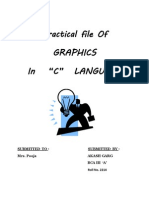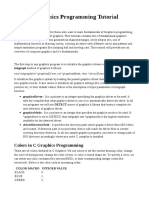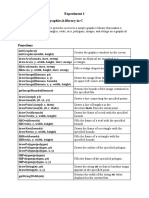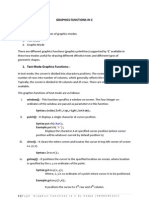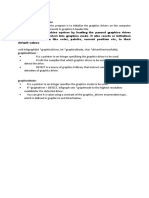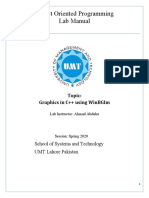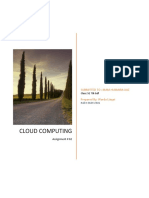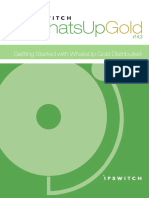0% found this document useful (0 votes)
32 views11 pagesAPC Unit-5 Notes - 240605 - 000530
This document provides a comprehensive introduction to graphics programming using Turbo C, detailing essential components such as header files, libraries, and graphics functions. It includes various example programs demonstrating how to initialize graphics, draw shapes, print text, and create animations. Additionally, it covers important functions for manipulating graphics attributes, handling mouse input, and creating visual effects.
Uploaded by
Kanak HolkarCopyright
© © All Rights Reserved
We take content rights seriously. If you suspect this is your content, claim it here.
Available Formats
Download as PDF, TXT or read online on Scribd
0% found this document useful (0 votes)
32 views11 pagesAPC Unit-5 Notes - 240605 - 000530
This document provides a comprehensive introduction to graphics programming using Turbo C, detailing essential components such as header files, libraries, and graphics functions. It includes various example programs demonstrating how to initialize graphics, draw shapes, print text, and create animations. Additionally, it covers important functions for manipulating graphics attributes, handling mouse input, and creating visual effects.
Uploaded by
Kanak HolkarCopyright
© © All Rights Reserved
We take content rights seriously. If you suspect this is your content, claim it here.
Available Formats
Download as PDF, TXT or read online on Scribd
/ 11