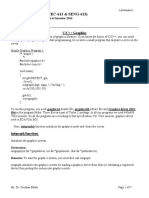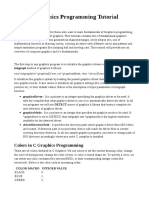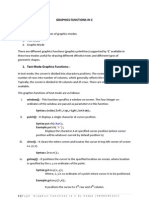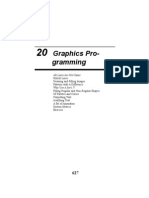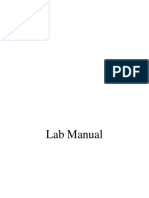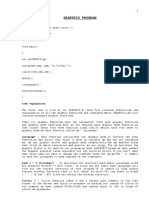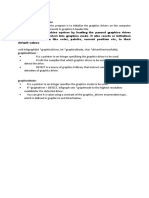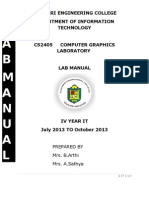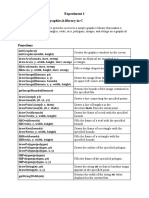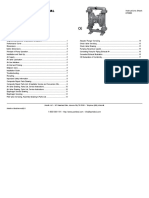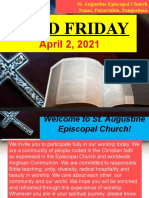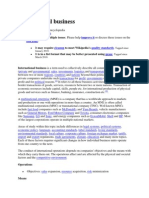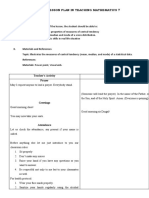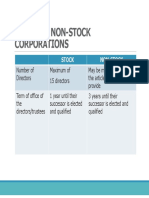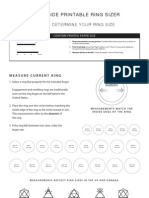0% found this document useful (0 votes)
27 views19 pagesUnit 5 Graphics-In-C Notes RP
The document provides a comprehensive overview of graphics programming in C, detailing the use of the graphics.h header file and various functions for drawing shapes, handling animations, and creating visual effects. It includes sample programs demonstrating how to draw basic shapes, print text, and create animations like a moving car. Additionally, it outlines important functions for setting colors, styles, and handling user input through mouse clicks.
Uploaded by
anjaliparikh1306Copyright
© © All Rights Reserved
We take content rights seriously. If you suspect this is your content, claim it here.
Available Formats
Download as DOCX, PDF, TXT or read online on Scribd
0% found this document useful (0 votes)
27 views19 pagesUnit 5 Graphics-In-C Notes RP
The document provides a comprehensive overview of graphics programming in C, detailing the use of the graphics.h header file and various functions for drawing shapes, handling animations, and creating visual effects. It includes sample programs demonstrating how to draw basic shapes, print text, and create animations like a moving car. Additionally, it outlines important functions for setting colors, styles, and handling user input through mouse clicks.
Uploaded by
anjaliparikh1306Copyright
© © All Rights Reserved
We take content rights seriously. If you suspect this is your content, claim it here.
Available Formats
Download as DOCX, PDF, TXT or read online on Scribd
/ 19