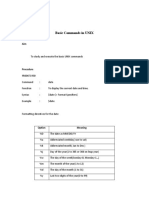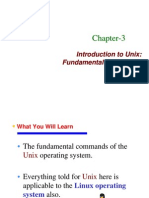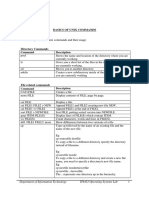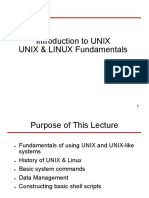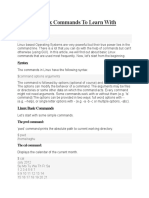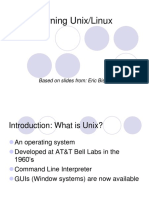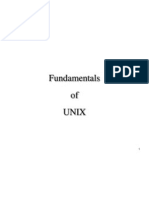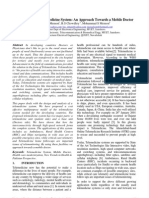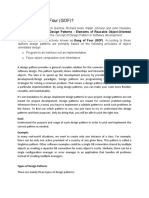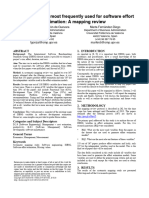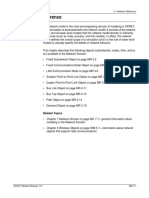0% found this document useful (0 votes)
14 views20 pagesUnix Fundamentals Chapter 02
The document provides an overview of UNIX fundamentals, including command structure, basic command examples, and how to get help using man pages. It covers essential commands like date, echo, passwd, and script, along with explanations of the PATH variable and session logging. The chapter serves as a foundational guide for users to navigate and utilize UNIX commands effectively.
Uploaded by
gauravsom789Copyright
© © All Rights Reserved
We take content rights seriously. If you suspect this is your content, claim it here.
Available Formats
Download as PDF, TXT or read online on Scribd
0% found this document useful (0 votes)
14 views20 pagesUnix Fundamentals Chapter 02
The document provides an overview of UNIX fundamentals, including command structure, basic command examples, and how to get help using man pages. It covers essential commands like date, echo, passwd, and script, along with explanations of the PATH variable and session logging. The chapter serves as a foundational guide for users to navigate and utilize UNIX commands effectively.
Uploaded by
gauravsom789Copyright
© © All Rights Reserved
We take content rights seriously. If you suspect this is your content, claim it here.
Available Formats
Download as PDF, TXT or read online on Scribd
/ 20