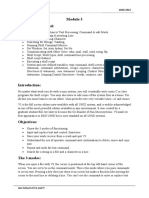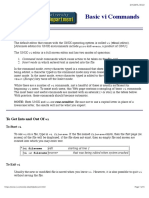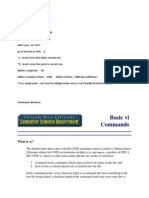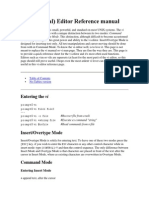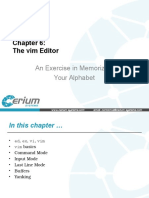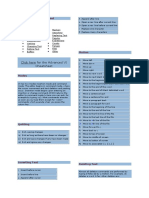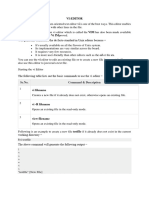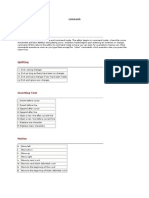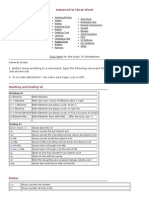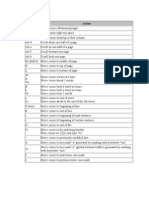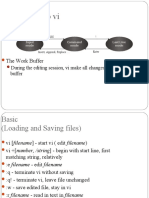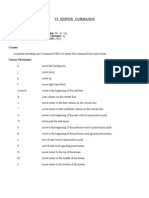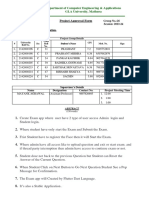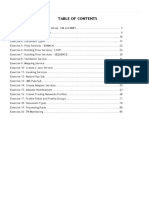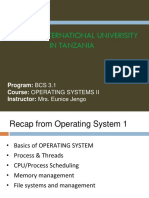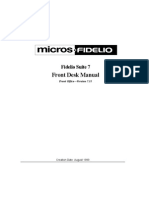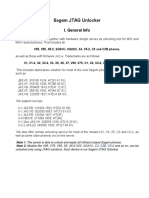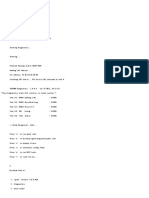0% found this document useful (0 votes)
25 views20 pagesUnix Fundamentals Chapter 03
The document provides a comprehensive guide on using the vi editor, detailing its necessity in UNIX environments and explaining its three modes: Command, Insert, and Last Line. It covers essential commands for input, cursor movement, deletion, cutting, pasting, searching, and replacing text, along with tips for customizing the editor. Key sequences for quitting and undoing changes are emphasized to help users navigate vi effectively.
Uploaded by
gauravsom789Copyright
© © All Rights Reserved
We take content rights seriously. If you suspect this is your content, claim it here.
Available Formats
Download as PDF, TXT or read online on Scribd
0% found this document useful (0 votes)
25 views20 pagesUnix Fundamentals Chapter 03
The document provides a comprehensive guide on using the vi editor, detailing its necessity in UNIX environments and explaining its three modes: Command, Insert, and Last Line. It covers essential commands for input, cursor movement, deletion, cutting, pasting, searching, and replacing text, along with tips for customizing the editor. Key sequences for quitting and undoing changes are emphasized to help users navigate vi effectively.
Uploaded by
gauravsom789Copyright
© © All Rights Reserved
We take content rights seriously. If you suspect this is your content, claim it here.
Available Formats
Download as PDF, TXT or read online on Scribd
/ 20