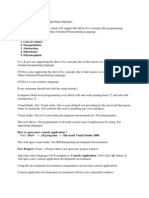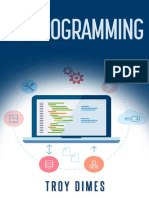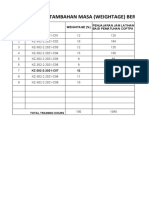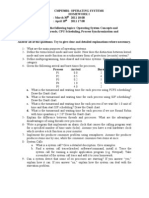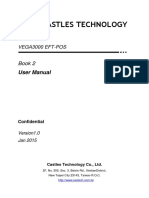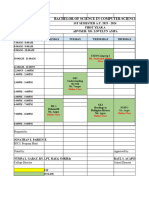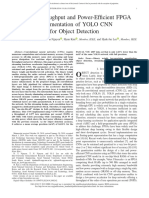0% found this document useful (0 votes)
21 views5 pagesC# Introduction
The document is a comprehensive guide to learning C#, covering topics from basic concepts to advanced programming techniques. It includes chapters on setting up the development environment, object-oriented programming, and building applications, along with practical examples and project instructions. The guide emphasizes C#'s versatility across various platforms and applications, supported by Microsoft's robust ecosystem.
Uploaded by
catlyn21091999Copyright
© © All Rights Reserved
We take content rights seriously. If you suspect this is your content, claim it here.
Available Formats
Download as DOCX, PDF, TXT or read online on Scribd
0% found this document useful (0 votes)
21 views5 pagesC# Introduction
The document is a comprehensive guide to learning C#, covering topics from basic concepts to advanced programming techniques. It includes chapters on setting up the development environment, object-oriented programming, and building applications, along with practical examples and project instructions. The guide emphasizes C#'s versatility across various platforms and applications, supported by Microsoft's robust ecosystem.
Uploaded by
catlyn21091999Copyright
© © All Rights Reserved
We take content rights seriously. If you suspect this is your content, claim it here.
Available Formats
Download as DOCX, PDF, TXT or read online on Scribd
/ 5