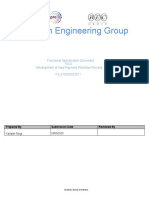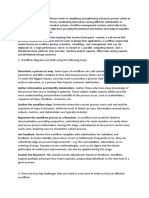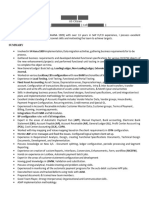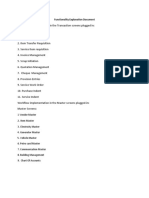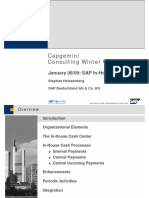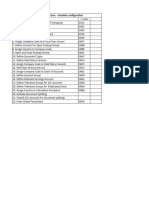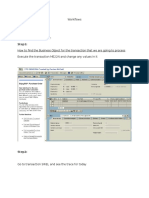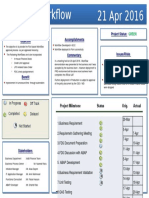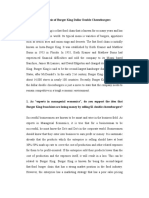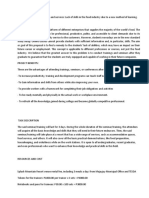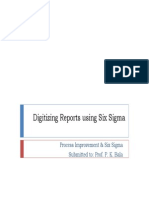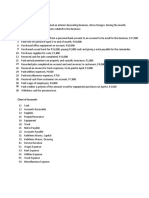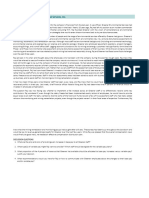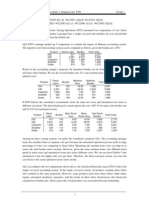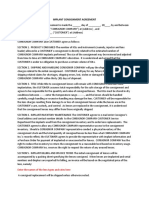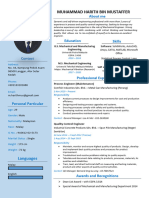0% found this document useful (0 votes)
94 views3 pagesDay 83.workflow
The document outlines real-time workflow examples in SAP FICO, detailing scenarios such as vendor invoice approval, parked document approval, down payment approval, asset capitalization, and bank master creation/change approval. Each workflow includes step-by-step processes and interview-style answers that highlight the practical application of these workflows in business scenarios. Additionally, it mentions the tools and business objects used in these workflows, emphasizing their importance for compliance and efficiency in financial operations.
Uploaded by
vannareddy108Copyright
© © All Rights Reserved
We take content rights seriously. If you suspect this is your content, claim it here.
Available Formats
Download as PDF, TXT or read online on Scribd
0% found this document useful (0 votes)
94 views3 pagesDay 83.workflow
The document outlines real-time workflow examples in SAP FICO, detailing scenarios such as vendor invoice approval, parked document approval, down payment approval, asset capitalization, and bank master creation/change approval. Each workflow includes step-by-step processes and interview-style answers that highlight the practical application of these workflows in business scenarios. Additionally, it mentions the tools and business objects used in these workflows, emphasizing their importance for compliance and efficiency in financial operations.
Uploaded by
vannareddy108Copyright
© © All Rights Reserved
We take content rights seriously. If you suspect this is your content, claim it here.
Available Formats
Download as PDF, TXT or read online on Scribd
/ 3