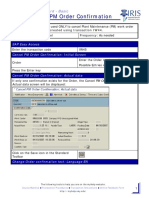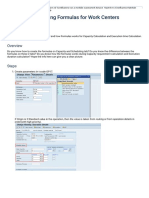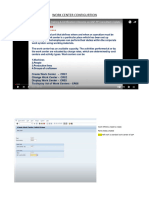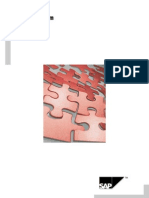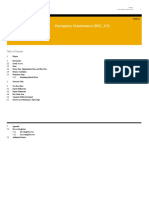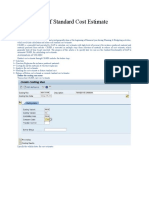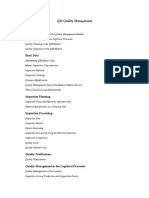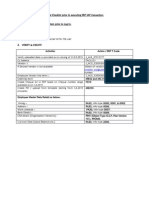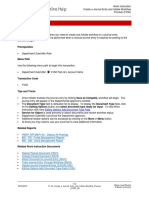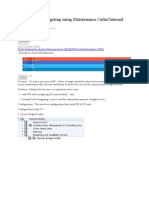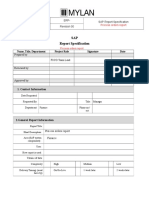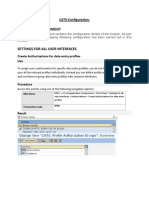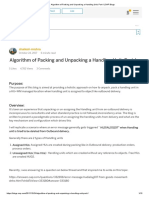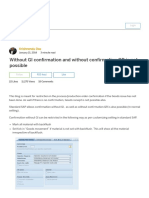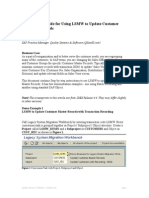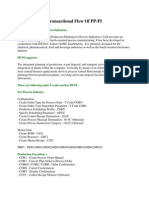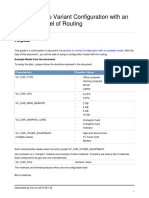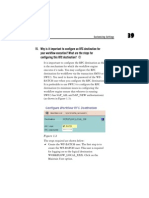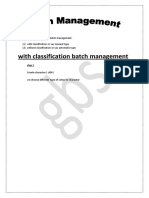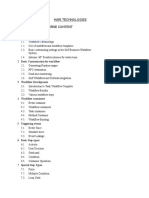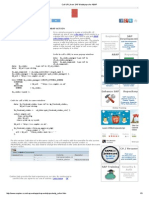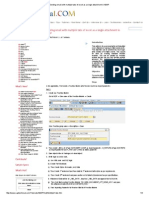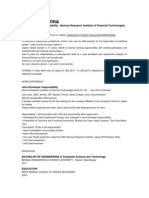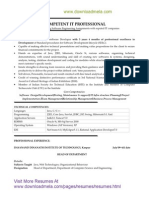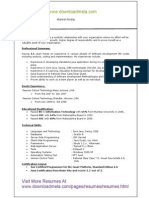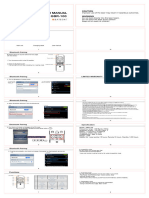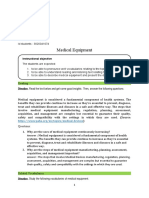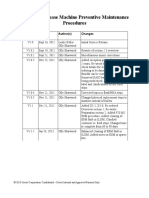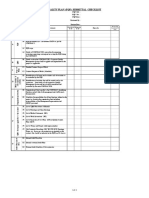0% found this document useful (0 votes)
297 views27 pagesWorkflows Scenario1
1. The document describes a purchase order workflow that is triggered when a purchase order is created or changed. It uses standard methods from the BUS2012 business object to display the purchase order details in a work item sent to the SAP inbox.
2. The workflow creates a task to call the Display method from the BUS2012 object, providing the purchase order number as a variable. It assigns the task to specified users including "PMUNIAPP".
3. Testing the workflow involves changing a purchase order, which should trigger the workflow and generate a work item displaying the purchase order details. The work item and workflow can also be tested using transaction codes SWUS.
Uploaded by
Kumar Krishna KumarCopyright
© © All Rights Reserved
We take content rights seriously. If you suspect this is your content, claim it here.
Available Formats
Download as DOCX, PDF, TXT or read online on Scribd
0% found this document useful (0 votes)
297 views27 pagesWorkflows Scenario1
1. The document describes a purchase order workflow that is triggered when a purchase order is created or changed. It uses standard methods from the BUS2012 business object to display the purchase order details in a work item sent to the SAP inbox.
2. The workflow creates a task to call the Display method from the BUS2012 object, providing the purchase order number as a variable. It assigns the task to specified users including "PMUNIAPP".
3. Testing the workflow involves changing a purchase order, which should trigger the workflow and generate a work item displaying the purchase order details. The work item and workflow can also be tested using transaction codes SWUS.
Uploaded by
Kumar Krishna KumarCopyright
© © All Rights Reserved
We take content rights seriously. If you suspect this is your content, claim it here.
Available Formats
Download as DOCX, PDF, TXT or read online on Scribd
/ 27