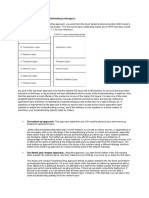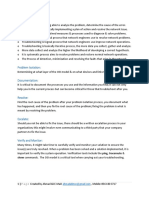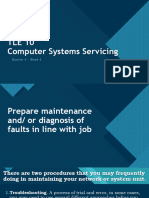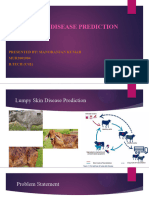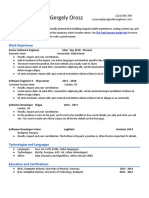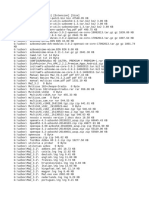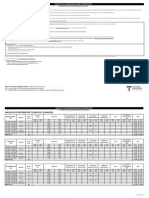0% found this document useful (0 votes)
37 views8 pagesNSDM Lecture 10 - Network Troubleshooting
The document outlines the systematic process of network troubleshooting, which involves identifying, diagnosing, and resolving network issues primarily by network engineers or administrators. It details various troubleshooting methods, including the Process of Elimination and Divide and Conquer techniques, as well as software tools like Ping, Tracert, and Telnet that assist in diagnosing connectivity problems. The lesson aims to equip learners with an understanding of troubleshooting processes and the necessary tools to effectively manage network issues.
Uploaded by
morrisCopyright
© © All Rights Reserved
We take content rights seriously. If you suspect this is your content, claim it here.
Available Formats
Download as PDF, TXT or read online on Scribd
0% found this document useful (0 votes)
37 views8 pagesNSDM Lecture 10 - Network Troubleshooting
The document outlines the systematic process of network troubleshooting, which involves identifying, diagnosing, and resolving network issues primarily by network engineers or administrators. It details various troubleshooting methods, including the Process of Elimination and Divide and Conquer techniques, as well as software tools like Ping, Tracert, and Telnet that assist in diagnosing connectivity problems. The lesson aims to equip learners with an understanding of troubleshooting processes and the necessary tools to effectively manage network issues.
Uploaded by
morrisCopyright
© © All Rights Reserved
We take content rights seriously. If you suspect this is your content, claim it here.
Available Formats
Download as PDF, TXT or read online on Scribd
/ 8