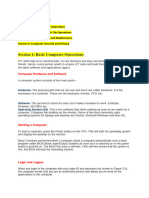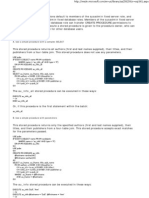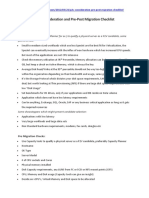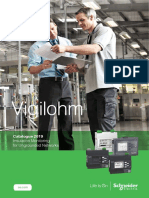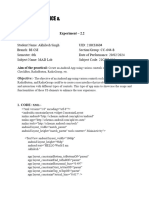0% found this document useful (0 votes)
93 views22 pagesBasic ITC Skill
The document provides an overview of operating systems, their functions, types, and common examples. It also covers basic computer maintenance skills, including virus protection, file management, and cleaning procedures. Additionally, it discusses the importance of regular maintenance and the use of antivirus software to prevent data loss and system failure.
Uploaded by
b75200931Copyright
© © All Rights Reserved
We take content rights seriously. If you suspect this is your content, claim it here.
Available Formats
Download as PDF, TXT or read online on Scribd
0% found this document useful (0 votes)
93 views22 pagesBasic ITC Skill
The document provides an overview of operating systems, their functions, types, and common examples. It also covers basic computer maintenance skills, including virus protection, file management, and cleaning procedures. Additionally, it discusses the importance of regular maintenance and the use of antivirus software to prevent data loss and system failure.
Uploaded by
b75200931Copyright
© © All Rights Reserved
We take content rights seriously. If you suspect this is your content, claim it here.
Available Formats
Download as PDF, TXT or read online on Scribd
/ 22