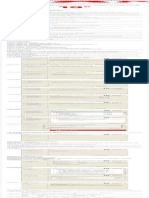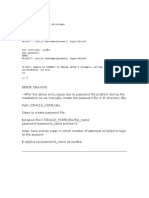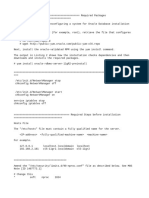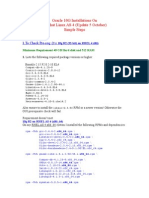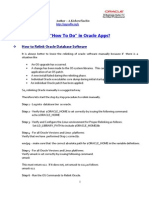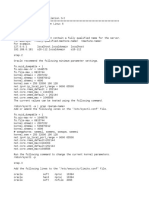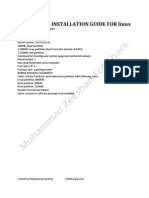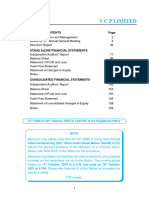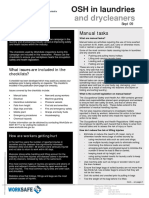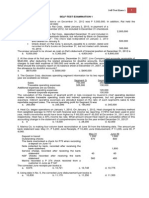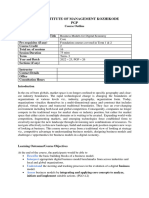0% found this document useful (0 votes)
33 views4 pagesFinal 19 C
ORACLE 19 C INSTALLATION
Uploaded by
Vijayakumar PeruriCopyright
© © All Rights Reserved
We take content rights seriously. If you suspect this is your content, claim it here.
Available Formats
Download as TXT, PDF, TXT or read online on Scribd
0% found this document useful (0 votes)
33 views4 pagesFinal 19 C
ORACLE 19 C INSTALLATION
Uploaded by
Vijayakumar PeruriCopyright
© © All Rights Reserved
We take content rights seriously. If you suspect this is your content, claim it here.
Available Formats
Download as TXT, PDF, TXT or read online on Scribd
/ 4