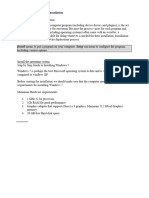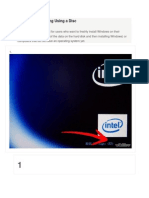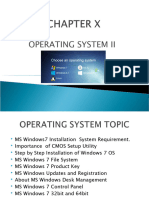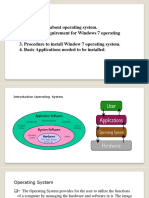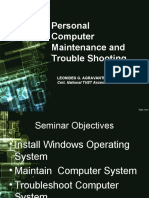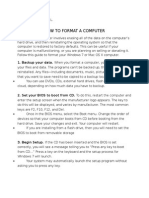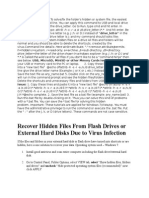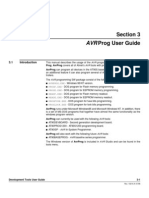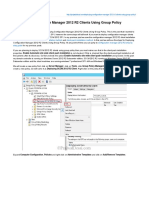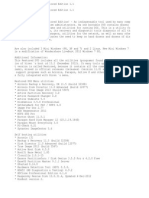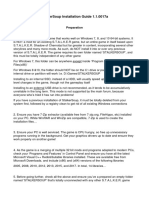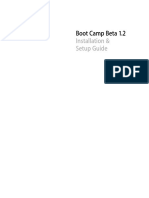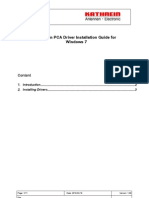0% found this document useful (0 votes)
27 views42 pagesInstalling Software
The document provides a comprehensive guide on installing and customizing Windows 7, including the necessary system requirements, installation steps, and factors to consider before installation. It covers file systems, the installation process from a DVD, and various customization options available in Windows 7. Additionally, it includes instructions for setting up user preferences such as desktop background, screen resolution, and taskbar settings.
Uploaded by
wba59179Copyright
© © All Rights Reserved
We take content rights seriously. If you suspect this is your content, claim it here.
Available Formats
Download as PDF, TXT or read online on Scribd
0% found this document useful (0 votes)
27 views42 pagesInstalling Software
The document provides a comprehensive guide on installing and customizing Windows 7, including the necessary system requirements, installation steps, and factors to consider before installation. It covers file systems, the installation process from a DVD, and various customization options available in Windows 7. Additionally, it includes instructions for setting up user preferences such as desktop background, screen resolution, and taskbar settings.
Uploaded by
wba59179Copyright
© © All Rights Reserved
We take content rights seriously. If you suspect this is your content, claim it here.
Available Formats
Download as PDF, TXT or read online on Scribd
/ 42