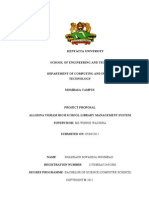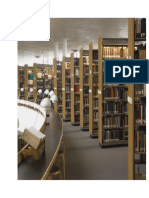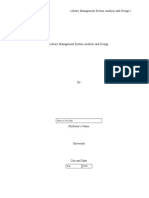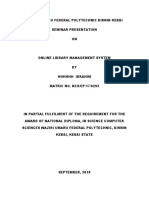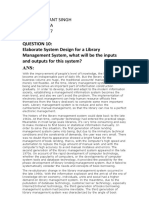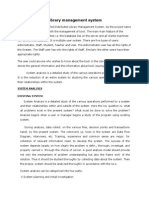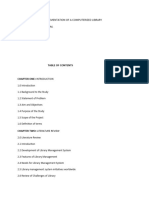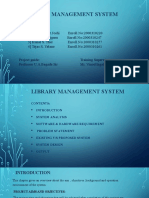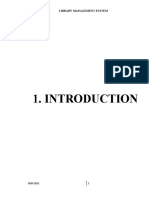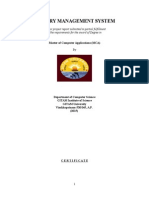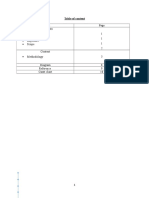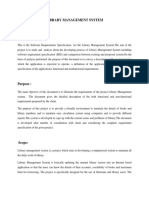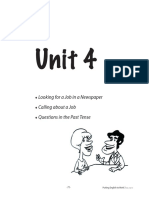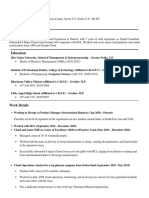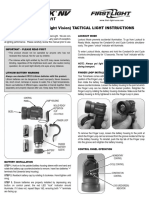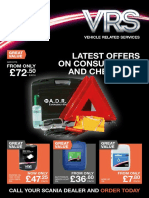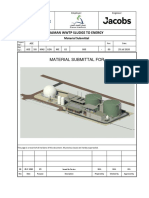0% found this document useful (0 votes)
94 views15 pagesLibrary Management System
The document outlines a case study for a computerized Library Management System at Kiongwani Secondary School, detailing the current manual processes and the need for an efficient digital solution. It includes problem analysis, user requirements gathering through interviews and questionnaires, and specifications for system design, input/output, and data storage. The proposed system aims to enhance efficiency in managing library transactions, tracking overdue books, and maintaining accurate records of students and books.
Uploaded by
kennedy kipkorir kosgeiCopyright
© © All Rights Reserved
We take content rights seriously. If you suspect this is your content, claim it here.
Available Formats
Download as DOC, PDF, TXT or read online on Scribd
0% found this document useful (0 votes)
94 views15 pagesLibrary Management System
The document outlines a case study for a computerized Library Management System at Kiongwani Secondary School, detailing the current manual processes and the need for an efficient digital solution. It includes problem analysis, user requirements gathering through interviews and questionnaires, and specifications for system design, input/output, and data storage. The proposed system aims to enhance efficiency in managing library transactions, tracking overdue books, and maintaining accurate records of students and books.
Uploaded by
kennedy kipkorir kosgeiCopyright
© © All Rights Reserved
We take content rights seriously. If you suspect this is your content, claim it here.
Available Formats
Download as DOC, PDF, TXT or read online on Scribd
/ 15