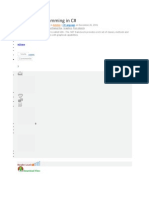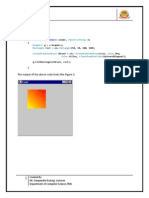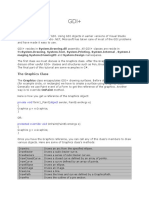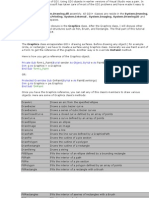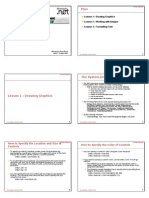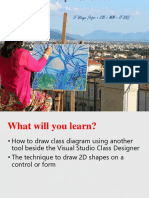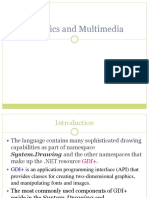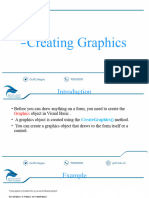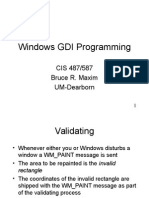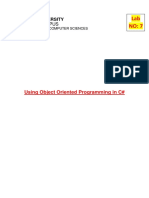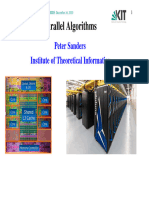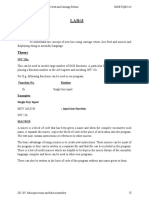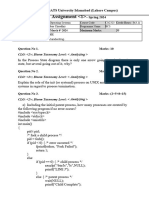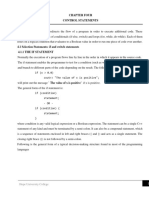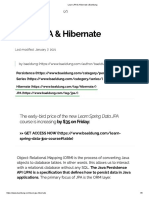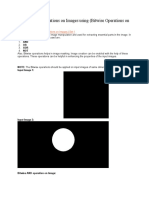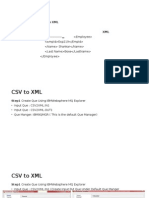0% found this document useful (0 votes)
29 views5 pagesGraphics in WinForms
The document explains how to use the Graphics object in WinForms for drawing shapes, text, and images. It details methods for obtaining a Graphics object, provides code examples for drawing lines, triangles, rectangles, circles, and even a smiley face, as well as creating a digital clock and a simple paint application. The document emphasizes the use of the OnPaint method for drawing and includes tips for managing resources like pens and brushes.
Uploaded by
alieeyraza1601Copyright
© © All Rights Reserved
We take content rights seriously. If you suspect this is your content, claim it here.
Available Formats
Download as DOCX, PDF, TXT or read online on Scribd
0% found this document useful (0 votes)
29 views5 pagesGraphics in WinForms
The document explains how to use the Graphics object in WinForms for drawing shapes, text, and images. It details methods for obtaining a Graphics object, provides code examples for drawing lines, triangles, rectangles, circles, and even a smiley face, as well as creating a digital clock and a simple paint application. The document emphasizes the use of the OnPaint method for drawing and includes tips for managing resources like pens and brushes.
Uploaded by
alieeyraza1601Copyright
© © All Rights Reserved
We take content rights seriously. If you suspect this is your content, claim it here.
Available Formats
Download as DOCX, PDF, TXT or read online on Scribd
/ 5